What is Talend Management Console?
Talend Cloud puts powerful graphical tools, and more than 900 connectors and components at your fingertips to connect databases, big data sources, on-premises, and cloud applications. Design cloud-to-cloud and hybrid integration workflows in Talend Studio and publish them to a fully managed cloud platform.
The speedy time-to-market and developer agility with software development lifecycle (SDLC) capabilities and Maven plug-in support enable enterprises to design, develop, test, and deploy integration projects across separate environments. Reduce TCO through streamlined DevOps processes.
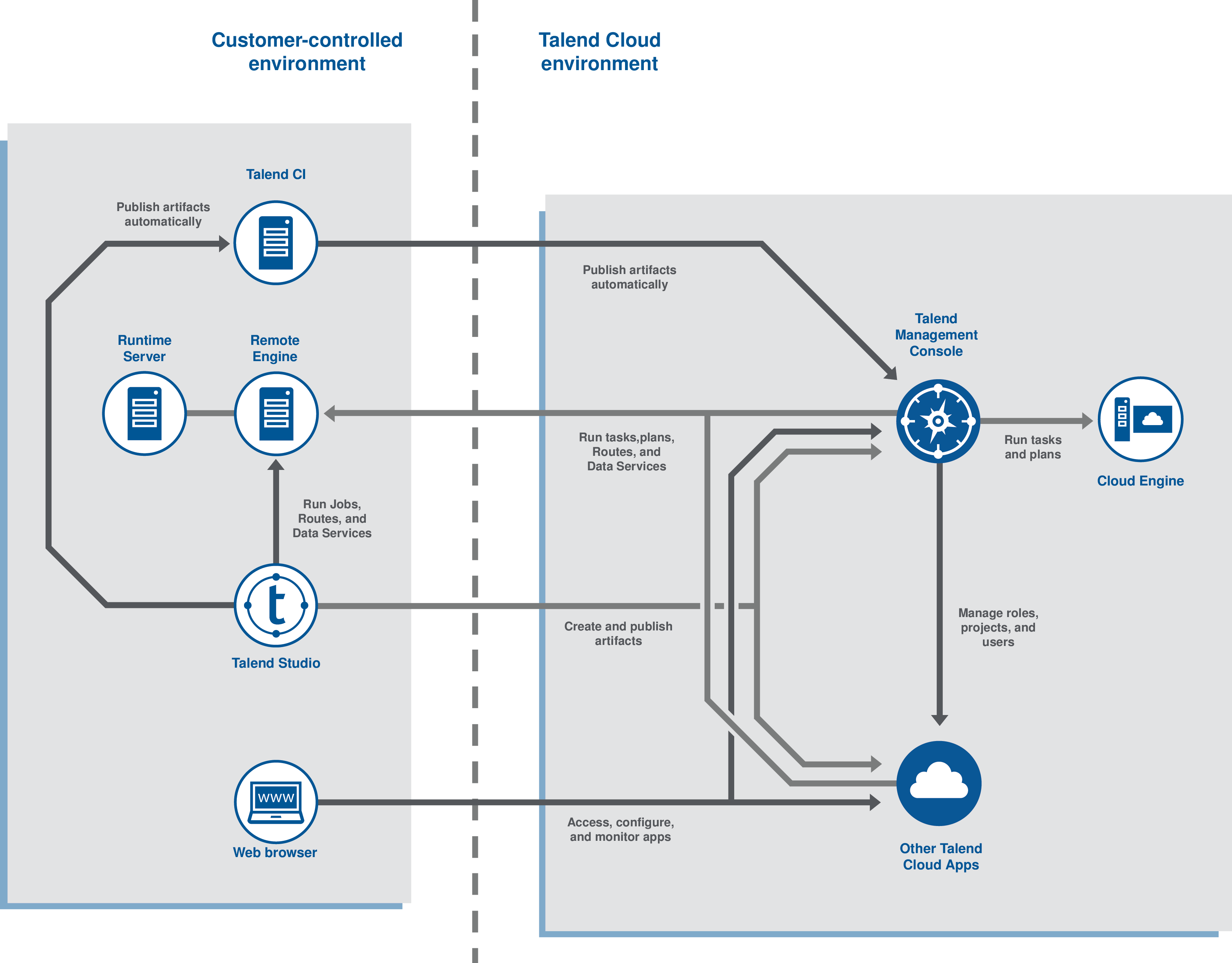
If you are using Talend Management Console with Talend Studio, depending on your license, you can create executable tasks from Jobs, Data Services, and Routes published from Talend Studio and run them directly in the cloud or on Remote Engines, ensuring the security of your data. For information on designing and publishing Talend Studio artifacts, refer to the Talend Studio User Guide.
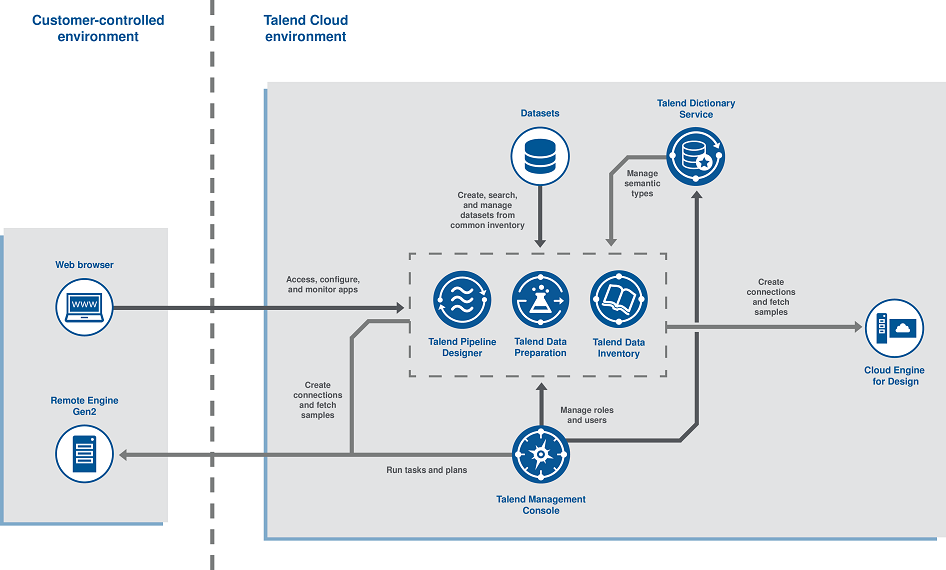
If you are using Talend Management Console with Talend Cloud Pipeline Designer, you can create executable tasks from pipelines published from Talend Cloud Pipeline Designer and run them directly in the application or on a Remote Engine Gen2. For information on designing and publishing pipelines, refer to the Talend Cloud Pipeline Designer User Guide.
In the application itself, you can access the Users & Security page from the left menu to perform all your user administration tasks.
You can configure your collaborative projects for Talend Studio in the Projects page, and manage environments and set workspace access for your users on the Environments page. To promote your designs from one environment to another, use the Promotions page.
Manage your remote engines and clusters, or Remote Engines for Pipelines and run profiles from the Processing page, and you can configure static IP addresses or enable log export on the Configurations page.
Use the Operations and Management pages to configure, schedule, execute, and monitor tasks and plans.
For an end-to-end example of how to create, test, and execute a specific task, refer to the Talend Cloud Getting Started Guide.
You also have the possibility to contact a Talend agent
directly from Talend Management Console through
the in-product chat that you can open by clicking the ![]() icon in the header.
icon in the header.
