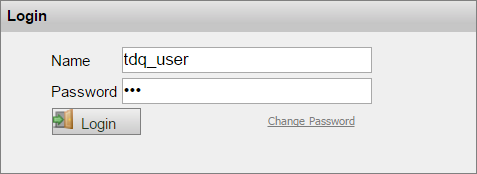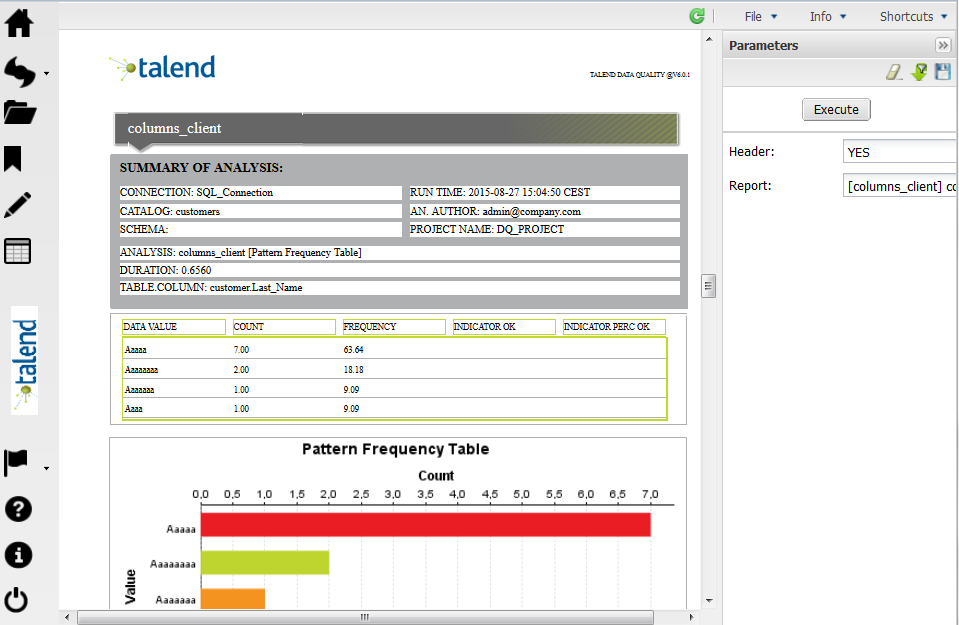Logging in as a user
About this task
The Talend Installation and Upgrade Guide will guide you through the steps of installing the portal.
To start Talend DQ Portal web application, do the following:
Procedure
Results
The web user interface in the portal enables you to use many categories of analytical tools including: Reports, Analytical Processing (OLAP) and Custom Reports processes and Key performance Indicators (KPI).
For more information about Talend DQ Portal analytical tools, see Analytical tools.
You can generate reports on the results of profiling analyses according to your role and with the modalities previously defined in the parameter configuration by the administrator.
For more information about role assignments and access rights, see Roles and users.