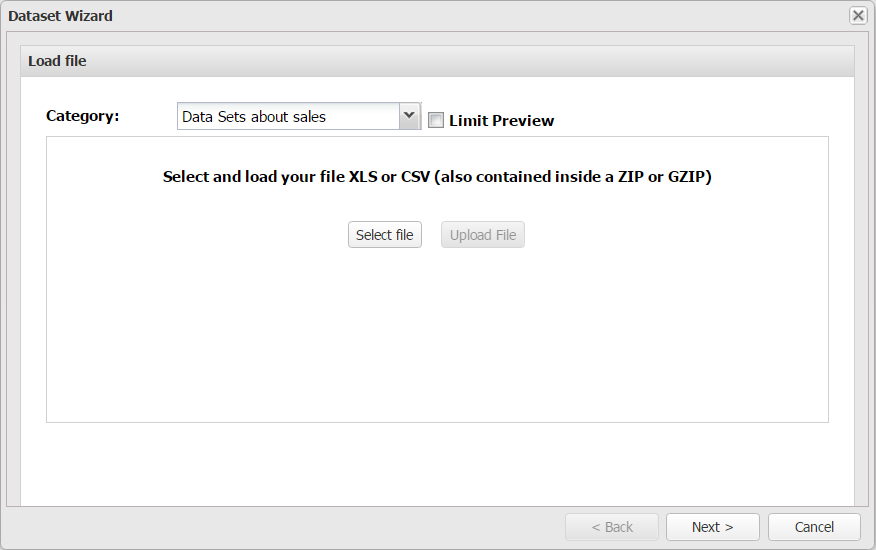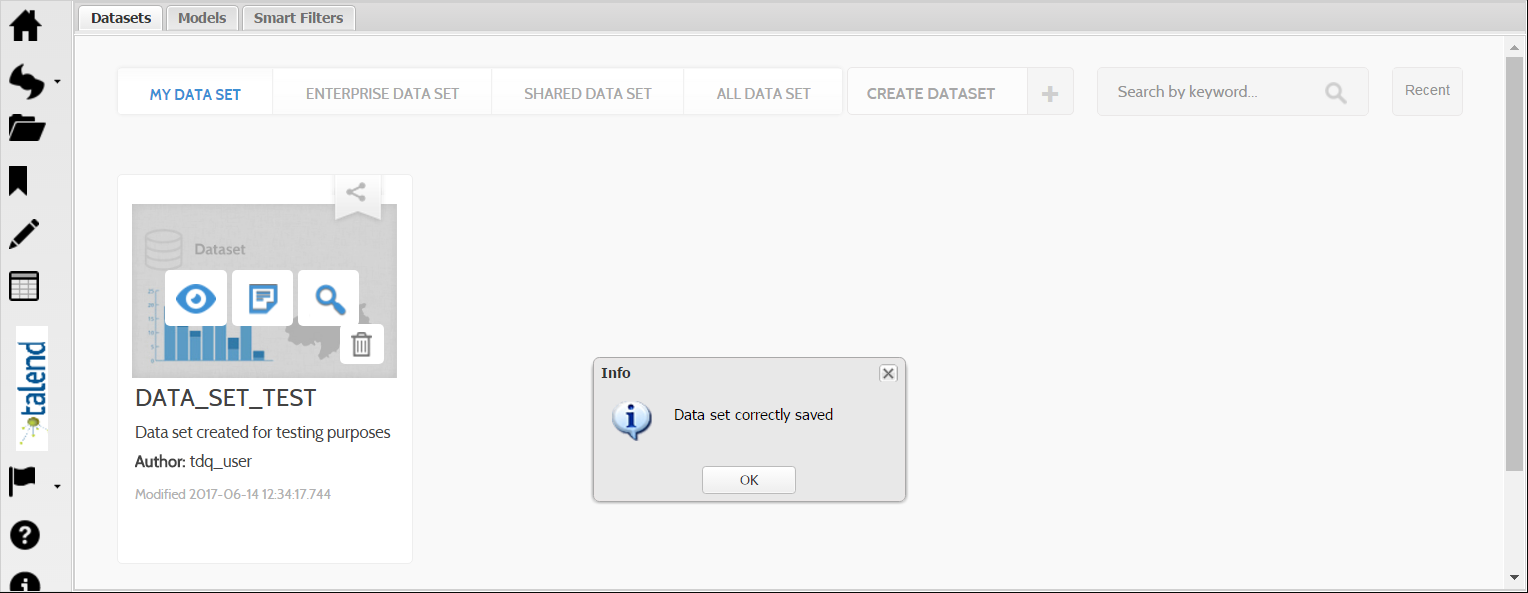Creating a data set as a user
About this task
From the user page of Talend DQ Portal, you can load XLS or CSV files to create data sets. Then, you can create Cockpit documents using these data sets.
Prerequisite(s): You have accessed Talend DQ Portal as a user.