How to edit the display of the report list in the user page
You can define the parameter for the display of the report name list in any of the report forms in the user page of Talend DQ Portal. You can display report names as a list in the Report combo box or as a list in a separate dialog box.
The advantage of the second method is that the complete name of the report will be displayed in the list which is not the case when report names are displayed in the Report combo box.
Prerequisite(s):You have accessed Talend DQ Portal as an administrator.
To edit the display of the report list in the user page, do the following:
-
On the toolbar, click the
 icon and select Analytical driver
management.
icon and select Analytical driver
management.
-
Click the
 icon of the report type that corresponds to the report page
in which you want to modify the display of the list in the end-user page of
Talend DQ Portal. A new page is displayed.
icon of the report type that corresponds to the report page
in which you want to modify the display of the list in the end-user page of
Talend DQ Portal. A new page is displayed.In this example, click the
 icon of the UUID REPORT_ANA BASI in
order to modify the display of the report list in the Reporting - Column analysis - Simple statistics page in the
end-user page.
icon of the UUID REPORT_ANA BASI in
order to modify the display of the report list in the Reporting - Column analysis - Simple statistics page in the
end-user page.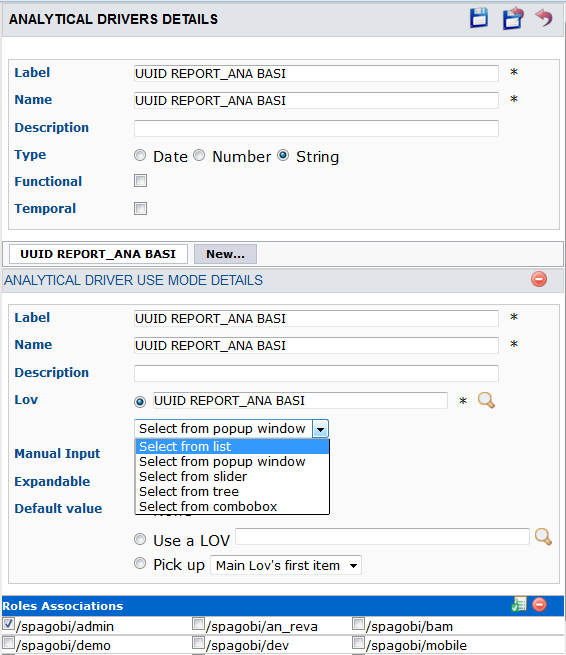
-
From the list below the LoV field, select a display option.
This choice will define the display of the report name list in the corresponding report form in the end_user page of Talend DQ Portal.
If you select Select from list, the report names will be displayed in a list in a separate dialog box as the following:
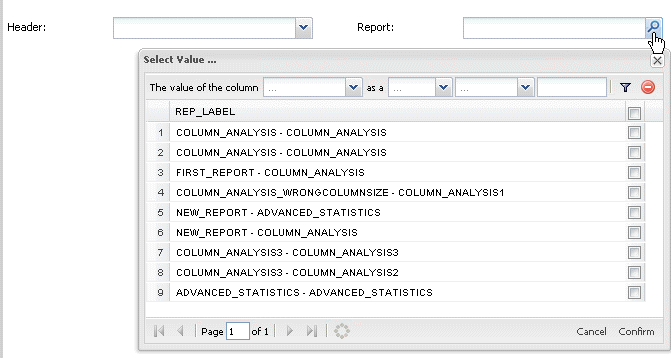
If you select Select from ComboBox, the report names will be displayed in a list in the Report combo box as the following:
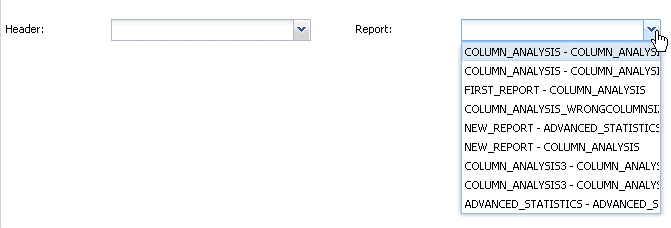
-
Click the
 icon in the upper right corner of the panel to save your
modifications.
icon in the upper right corner of the panel to save your
modifications.
In order to see the results of your modifications:
-
Log in to Talend DQ Portal as a user.
-
On the toolbar, click the
 icon, point to Reports >
Column Report and click the analysis type
that corresponds to the report you modified in the administrator page, Simple statistics in this example.
icon, point to Reports >
Column Report and click the analysis type
that corresponds to the report you modified in the administrator page, Simple statistics in this example. -
In the Report field, click the search icon to display the available report name list according to the defined parameters.
