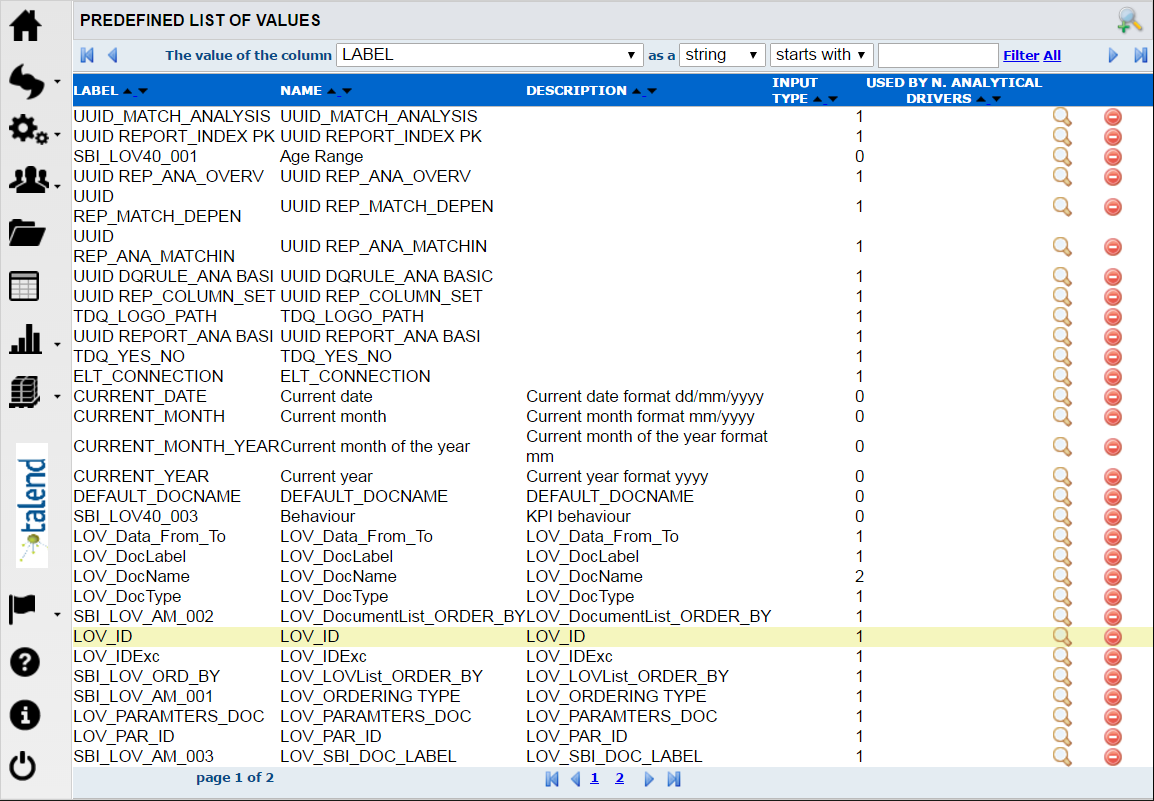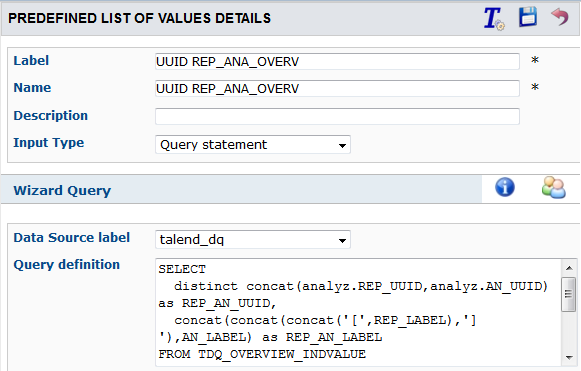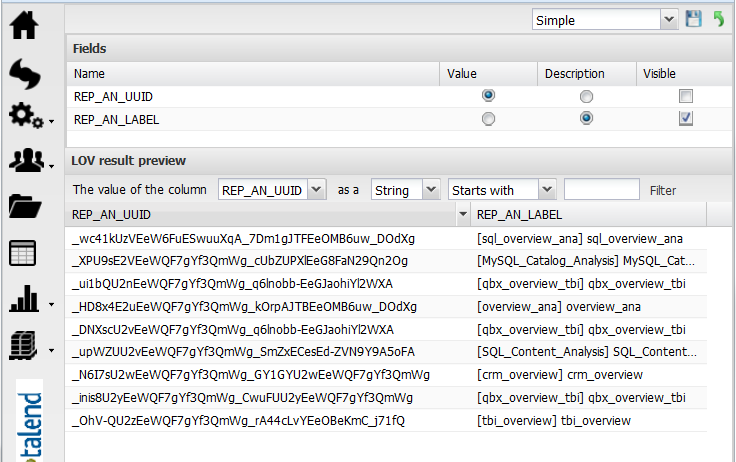How to create a list of values
About this task
To start building document templates in Talend DQ Portal, you need first to define some parameters that will be used at the document execution time.
To define a list of values, you can use any of the following methods:
|
Method |
Description |
|---|---|
|
Fixed list of values |
When you use a static definition, you are actually providing a list of value names and value description. |
|
Query statement |
When you use a query, you must provide the SQL statement to retrieve values from the data source. |
|
Script to load values |
When you use a script you have to write a Groovy script or Javascript in order to generate the values. |
|
Java class |
When you use an external call, you must indicate the class name of the Java class that will generate the values. |
Prerequisite(s): You have accessed Talend DQ Portal as an administrator.
To create a list of values, do the following:
Procedure
Results
After creating the list of values, you must configure permissions for end users on these lists. For further information on managing access rights, see How to grant or forbid access on LoV.