Running a preparation
When you are finished cleansing your dataset, you may want to send the result of your preparation to a new or existing dataset.
You can check the status of the run or click the link to your destination dataset in the Run history page. For more information, see The run history page.
This feature comes with the following limitations:
- You can only run the current version of a preparation. It is currently impossible to run a specific preparation version.
- When running a preparation into a database dataset, updating more than 100,000 new rows can lead to performance issues.
Selecting a destination
Before you begin
A current limitation makes it not possible to run a preparation to datasets based on the following types of connections:
- Amazon DynamoDB (Database)
- Apache Kudu (Database)
- Azure Synapse (Database)
- REST (Web services)
- FTP (File systems)
- Azure Event Hubs (Messaging)
- RabbitMQ (Messaging)
Procedure
Mapping the preparation and destination columns
The mapping step allows you to map columns before writing to a defined destination.
Relationships are represented by lines between the selected preparation and destination columns.
To start mapping, you can either:
- Drag and drop a preparation column on a destination column.
- Select a preparation column directly from the selection drop-down list or type the column name in the selection area.
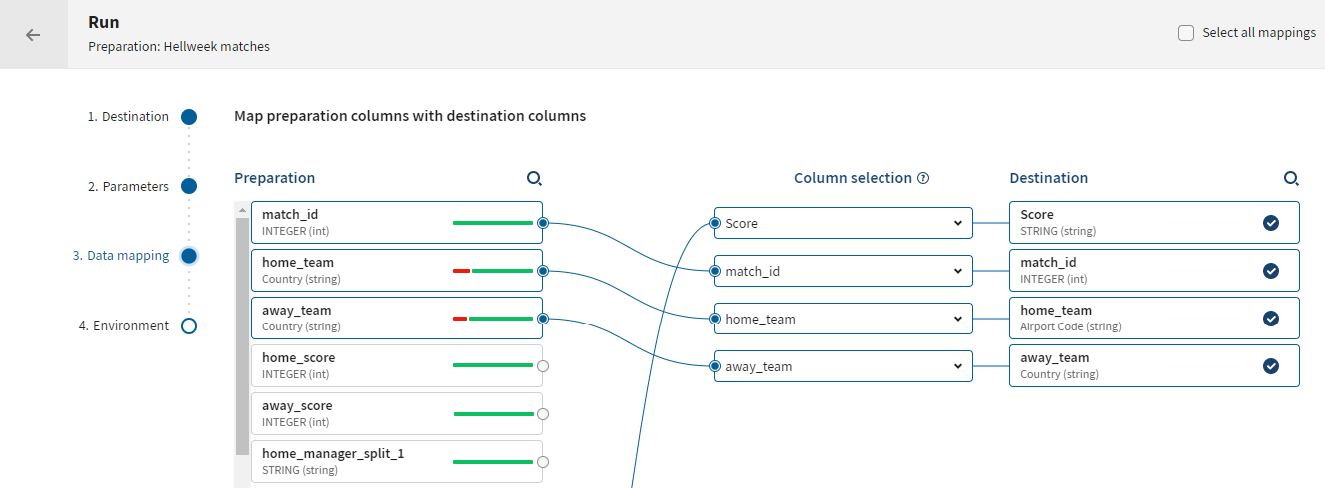
The following rules apply when mapping columns together:
- (Beta) Automapping occurs when starting the second step of the run configuration.
- Unmapped preparation columns are ignored and will not appear in the destination
columns.
Example: Your preparation dataset contains these columns: first_name, last_name, email and phone and your destination dataset contains these columns: firstname, lastname, address and phone.
If you map first_name with firstname, last_name with lastname and phone with phone, your destination dataset will contain these columns: firstname, lastname, address and phone. The unmapped email column will be ignored. The address destination column will be empty.
- A mandatory destination column which is not mapped will most likely result in an error. It is still possible to run the preparation, but you may experience data loss or more errors, it is recommended to correct the mapping beforehand.
- If the destination dataset is a JDBC dataset: the values of the mapped preparation
columns will be added to their corresponding destination columns according to the
operation set for your database (insert, update, upsert, delete) during the first
step of the run configuration.
Example: If you selected the Insert action and your preparation column firstname contains the values Alice and John, and is mapped with the destination column first_name that contains the values Will and Alima, the preparation column will contain all these values after the mapping: Alice, John, Will and Alima, which corresponds to an insert.
- There is no schema modification when mapping columns, which means the name of the
mapped destination column will be kept over the name of the preparation column when a
preparation column is mapped with it.
Example: If you map the preparation column firstname with the destination column first_name, the mapped destination column will be named first_name.
Configuring the run environment
Procedure
Results
For more information about the Run history, check the run history page.


