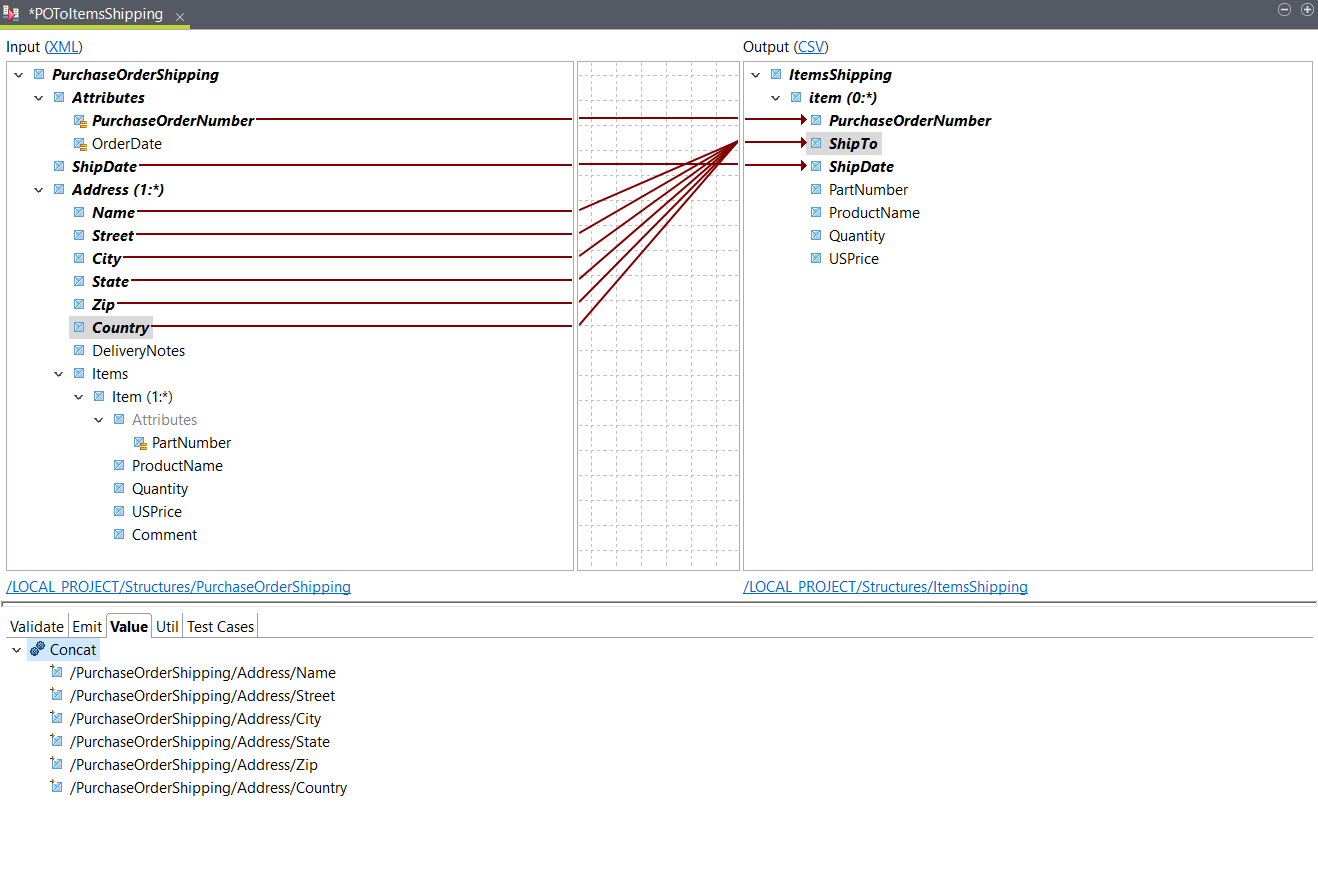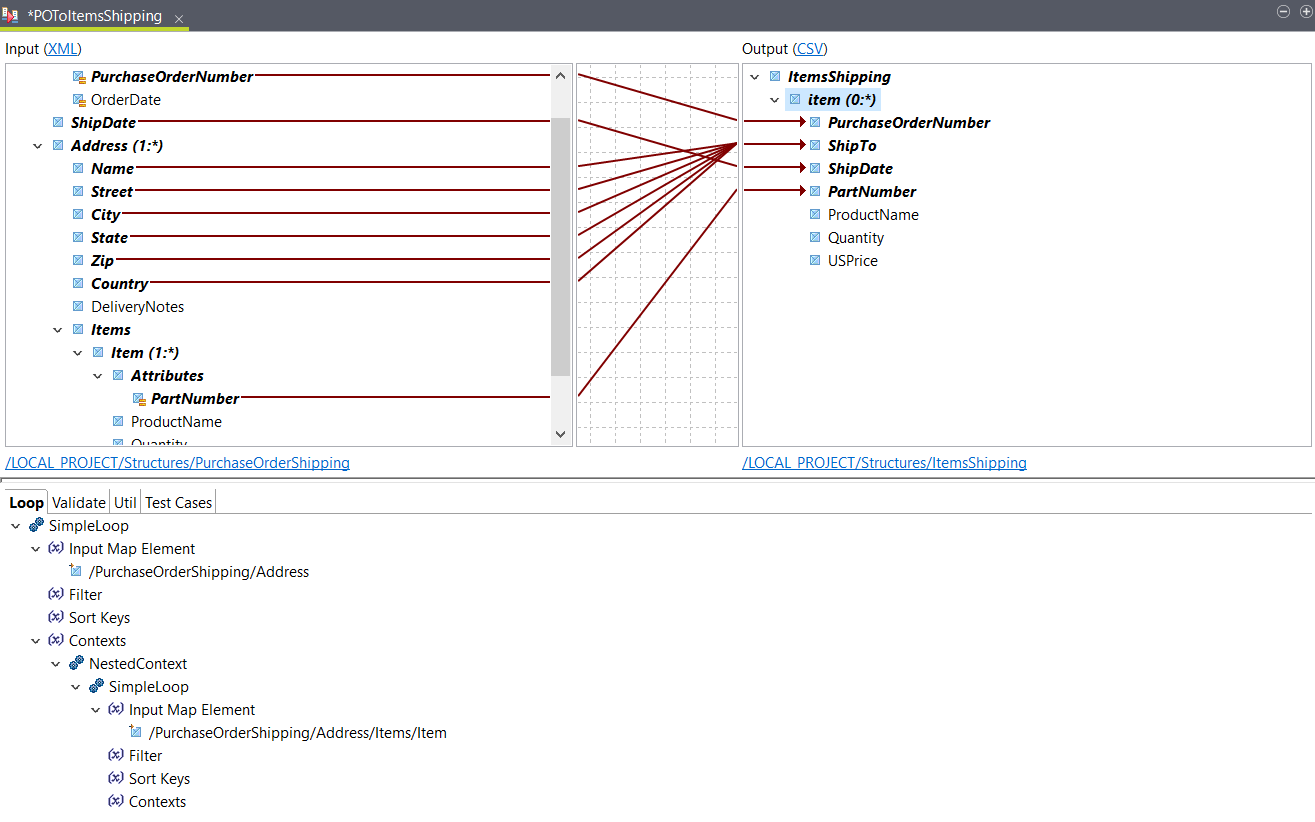Combining nested loops into a simple loop
Convert an XML structure with nested loops into a flat CSV structure by combining nested loops.
Before you begin
About this task
In this example, the input XML file contains information about a purchase order. Each Address element contains an Items element, which contains at least one Item element. The goal of the transformation is to have a CSV file with a row for each Item. Each row should also contain the relevant shipping information.
The example uses the following XML sample as
input:
<PurchaseOrderShipping PurchaseOrderNumber="99503" OrderDate="2011-03-15T12:10:03+05:30">
<ShipDate>2011-04-30T23:50:00+05:30</ShipDate>
<Address>
<Name>Deandre King</Name>
<Street>4894 Winding Way</Street>
<City>Southfield</City>
<State>MI</State>
<Zip>48075</Zip>
<Country>USA</Country>
<DeliveryNotes>Please leave packages in shed by driveway.</DeliveryNotes>
<Items>
<Item PartNumber="872-AA">
<ProductName>Lawnmower</ProductName>
<Quantity>1</Quantity>
<USPrice>148.95</USPrice>
<Comment>Confirm this is electric</Comment>
</Item>
<Item PartNumber="926-AA">
<ProductName>Baby Monitor</ProductName>
<Quantity>2</Quantity>
<USPrice>39.98</USPrice>
</Item>
</Items>
</Address>
<Address>
<Name>Burl Clark</Name>
<Street>3807 Pointe Lane</Street>
<City>Fort Lauderdale</City>
<State>FL</State>
<Zip>33308</Zip>
<Country>USA</Country>
<Items>
<Item PartNumber="356-KX">
<ProductName>Gas canister</ProductName>
<Quantity>1</Quantity>
<USPrice>123.02</USPrice>
</Item>
</Items>
</Address>
</PurchaseOrderShipping>The output structure is defined as
follows:
ItemsShipping
item (0:*)
PurchaseOrderNumber
ShipTo
ShipDate
PartNumber
ProductName
Quantity
USPriceProcedure
Results
PurchaseOrderNumber,ShipTo,ShipDate,PartNumber,ProductName,Quantity,USPrice
99503,Deandre King 4894 Winding Way Southfield MI 48075 USA,2011-04-30T23:50:00+05:30,872-AA,Lawnmower,1,148.95
99503,Deandre King 4894 Winding Way Southfield MI 48075 USA,2011-04-30T23:50:00+05:30,926-AA,Baby Monitor,2,39.98
99503,Burl Clark 3807 Pointe Lane Fort Lauderdale FL 33308 USA,2011-04-30T23:50:00+05:30,356-KX,Gas canister,1,123.02