Changing the service endpoints
Procedure
-
Select a service in the service list and click the Endpoints tab on the lower half of the Service Registry page.
Example
 The service is shown in the Endpoints tab, providing the following information regarding the service:
The service is shown in the Endpoints tab, providing the following information regarding the service:Label
Description
Service
The name of the service.
Port
The port of the service.
Transport/Protocol
Type of transport and protocol used for service messaging.
Endpoint
IP address of the web service.
Locator Instances
The number of the active endpoints out of the total number of endpoints monitored by the Service Locator. Depending on the result returned from the Service Locator, the number is shown in different colours. For example:
-
-/- in grey indicates that the Service Locator is not available.
-
0/0 in grey indicates that neither active nor inactive endpoint instance is found in the Service Locator.
-
0/2 or 0/3 in grey indicates that no endpoint is active out of the total 2 or 3 endpoints.
-
1/2 or 2/3 in blue indicates that 1 or 2 endpoints are active out of the total 2 or 3 endpoints.
-
2/2 or 3/3 in green indicates that all the endpoints are active.
Clicking the value in this column redirects you to the Service Locator page with the result filtered by {targetNamespace}serviceName of the selected service.
You can update the status of all the endpoints for the selected service by clicking the Refresh Locator Info button.
Use Locator
Select this check box to change the endpoint to a locator endpoint if this service is monitored by the Service Locator.
You can customize the display of the service list view to show/hide one or more columns or arrange the list in a certain order. For more information, see Customizing the display of the service list. -
-
Click Edit in the Endpoints tab and edit the service endpoints as
needed.
Example
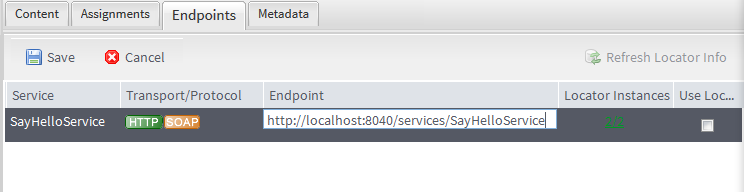
- Click Save to save your changes or Cancel to cancel it.
Did this page help you?
If you find any issues with this page or its content – a typo, a missing step, or a technical error – please let us know!
