The story tool Text objects contains different text styles. You add a text object to a story slide by dragging one of the text styles into the slide.
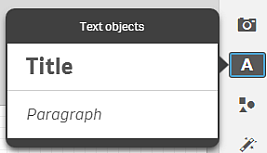
Text objects, in the story tools panel, with the text styles Title and Paragraph.
Title
You can change the font size by resizing the text object.
Double-click the text object, or click on the text object and click @, to enable:
- Changing the font color
- Changing the font style
- Creating a link to a bookmark or a web address
Paragraph
If you type many characters (maximum 12 000) a scroll bar is provided.
Double-click the text object, or click on the text object and click @, to enable:
- Changing the color
- Changing the font size
- Changing the font style
- Changing the text alignment
- Creating a link to a bookmark or a web address
Learn more
Did this page help you?
If you find any issues with this page or its content – a typo, a missing step, or a technical error – let us know how we can improve!
