On-demand apps
On-demand apps enable you to load and analyze big data sources in Qlik Sense. Trying to analyze an entire big data store at one time is highly inefficient. Nevertheless, to make representative visualizations, all the data must be discoverable. Qlik Sense on-demand apps give users aggregate views of big data stores and allow them to identify and load relevant subsets of the data for detailed analysis.
On-demand apps are made up of several building blocks or components, and some of those components are built by users with advanced scripting skills.
See: Managing big data with on-demand apps
Most users who use on-demand apps to explore big data sets access them as published apps. There are two points at which most users will use on-demand apps:
- In a published on-demand selection app, where the user selects data and generates an on-demand app from the App navigation bar.
- In a stream where a generated on-demand app is published.
Generating an on-demand app
You generate an on-demand app when you have selected a manageable subset of data using an on-demand selection app. Any selection app you are working with will contain one or more on-demand apps in its App navigation bar at the bottom.
The on-demand apps shown on the App navigation bar have completion indicators that start to turn green as you make selections in the selection app. Each on-demand app on the app navigation bar has a limit on the amount of data it can contain. When selections are made in the selection app, the completion indicator shows when the amount of data selected is within the bounds set for the on-demand app.
Once an on-demand app's indicator turns completely green, you can generate that app with the currently selected data. Or you can choose to open an instance of that app that was generated previously with another selection of data. Every on-demand app in the app navigation bar can be generated multiple times, and those generated apps remain accessible. When the maximum number of apps has been generated, you must delete an existing app before you can generate a new on-demand app. On-demand apps also may have an expiration time after which they are automatically deleted.
The maximum number of apps and the retention time are set on the on-demand app navigation link. The app navigation link is one of the building blocks of on-demand apps, and it is usually added by the creator of the selection app.
Do the following:
- Open an on-demand selection app.
- Select from the visualization objects in the selection app.
-
When the completion indicator on an on-demand app in the App navigation bar turns completely green, click the on-demand app.
You can select an on-demand app in the App navigation bar to open its generation panel. There you can click the ] to see the Constraint (maximum number of records allowed) and the number of records currently selected. You can also see the number of values selected for each field and any constraints on the fields. When on-demand apps are created, constraints can be placed on individual fields. For example, a field for Year might be limited so that no more than two values can be selected.
When the number of records (Row count) currently selected is less than or equal to the maximum number of records allowed, the completion indicator turns completely green. An app cannot be generated, however, until all the constraints have been met. If the row count is within the constraint but one or more of the fields have not met the requirements of their constraints, the Generate new app button will not be enabled.
Information noteIf you select Generate new app when constraints panel is open, you will not see the generated app. Click the ] to close the panel, and you will see the new app listed if it generated successfully. -
Click the Generate new app button to create a new instance of the on-demand app with the data currently selected.
The new instance of the app is generated and appears in the generation panel above the Generate new app button.
To see more about the generated app, open its detail panel.
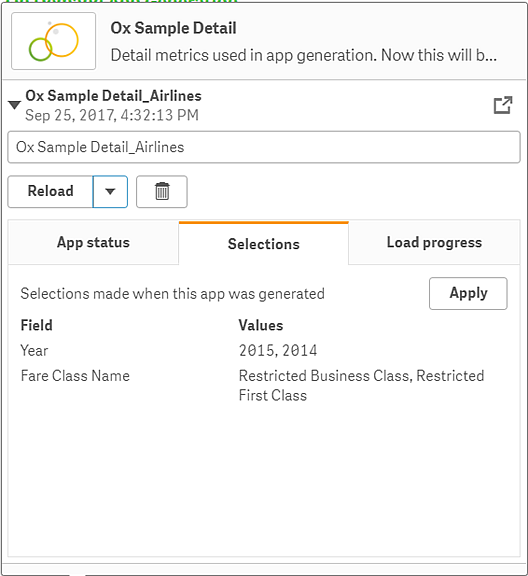
In this view, you can also rename the on-demand app. By default, on-demand apps are assigned the name of the navigation point from which they are generated, and the user's name is appended. For example, when the name of the navigation point is "Ox Sample Detail," the default name of the generated on-demand app would be "Ox Sample Detail_John-Doe" for user "John Doe." In the illustration above, the name of the on-demand app has been changed to "Ox Sample Detail_Airlines." You can rename an on-demand app even if it has been published.
The Apply button applies the selections listed on the generated on-demand app's Selections tab to the selection app.
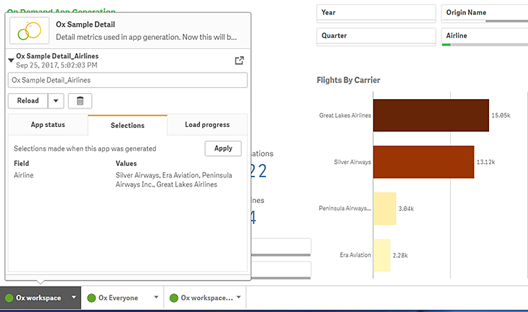
-
Select Open app from the ¥ menu to open the generated app.

You can elect to open the app in a new tab by clicking ◴.
You can also reload data and regenerate an on-demand app. The Reload menu is available when the detail panel is open:
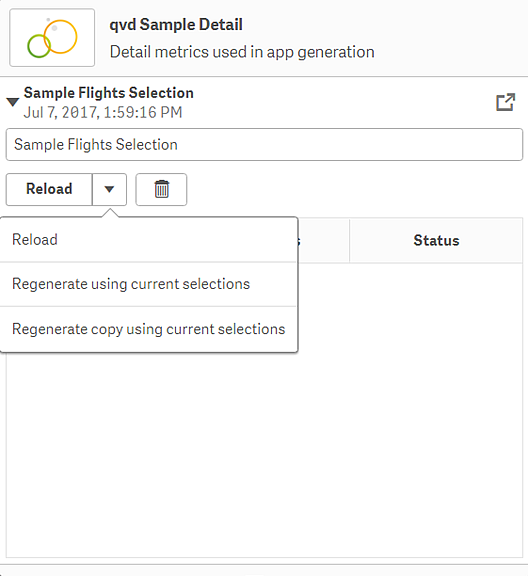
The selections on the Reload menu work as follows:
- Reload: reloads the data based on the current selections that have been made within the on-demand app.
-
Regenerate using current selections: regenerates the on-demand app using the current selections that have been made within the selection app.
Information noteThe Apply button on the Selections tab applies the on-demand app's selections to the selection app. The on-demand app's selections are those listed as Selections made when this app was generated. See the illustration above.This is the reverse of what is done when Regenerate using current selections is used.
- Regenerate copy using the current selections: generates a new on-demand app using the current selections that have been made within the selection app. The previously generated on-demand app remains in its current state.
Exploring a published on-demand app
Published on-demand apps have a preselected subset of data from a very large data source. You can explore that data through the visualization objects in the on-demand app. In that way, on-demand apps are like apps created with data from any other source. You cannot change them after they have been published, though like other published apps, you can add private sheets and stories if you have the correct access rights.
You work with published on-demand apps the same way you work in other published apps.
See: Publishing
