You can add, edit and delete data sources easily in the data manager, and then associate the data you added. When you open the data manager, the Associations view is the default view.
Data manager Associations view
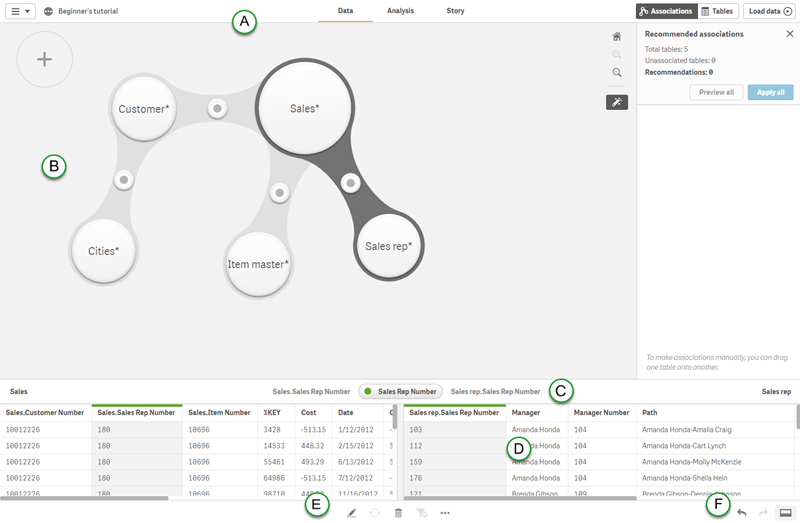
A: The toolbar
| UI item | Description |
|---|---|
|
|
Global menu with navigation options, and actions that you can perform in your app. For more information about tabbed browsing and the global menu, see Navigating using tabs. |
| Data |
Click the tab to perform data tasks. For example you can load data in the Data manager or the Data load editor, or view the data model in the Data model viewer. The Data tab is not available in a published app, unless you are the owner of the app. In that case, you can only open the Data model viewer. |
| Analysis |
Click the tab to perform analysis tasks. For example, you can create or interact with tables and charts. |
| Story |
Click the tab to build stories in your app. |
|
Save |
Save the app. This button is only available in Qlik Sense Desktop. |
|
Tables |
You can go to the Tables view to see an overview of the tables in the app. |
|
|
Reload all data. The app is automatically saved before loading. |
B: Associations view
In the Associations view of the data manager your data is illustrated using bubbles, with each bubble representing a data table, and the size of the bubble representing the amount of data in the table. The links between the bubbles represent the associations between tables. If it's an association between two tables, you can select the button in the link to view or edit the association.
You can also associate tables automatically according to recommendations by clicking , and add more tables to your app.
C: Recommendations
You can make changes to an association by selecting another recommendation, or creating a custom association. You can also rename the association.
D: Data preview
You can preview the data of the two tables of the association, with the fields used in the association being highlighted.
E: Selected table actions
| UI item | Description |
|---|---|
|
|
Edit the selected table. |
|
|
Reload the selected table. |
|
|
Delete the selected table. |
|
|
Clear data filters. |
|
|
Concatenate the selected table or view table transformation details. |
F: Undo and redo buttons
You can undo or redo all operations.
Data manager Tables view
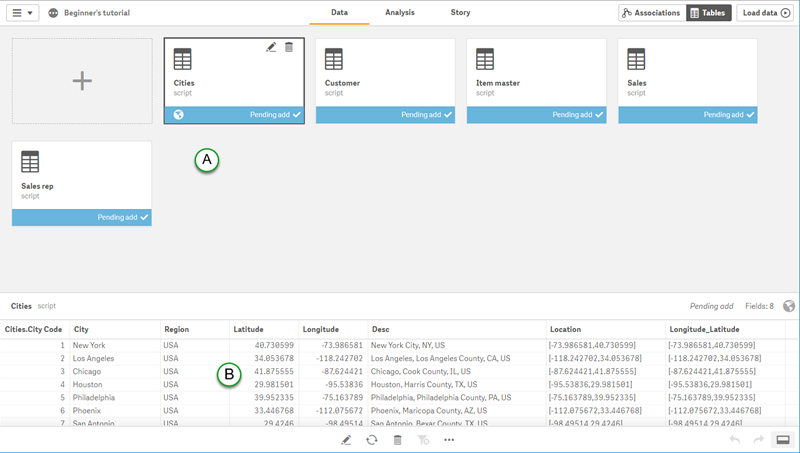
A: Tables view
All data tables in the app. You can add data from new or existing data sources, including Qlik DataMarket. You can also edit or remove existing data tables that were added with Data manager.
B: Data preview
If you select a table you can preview the data in the table.
Table editor
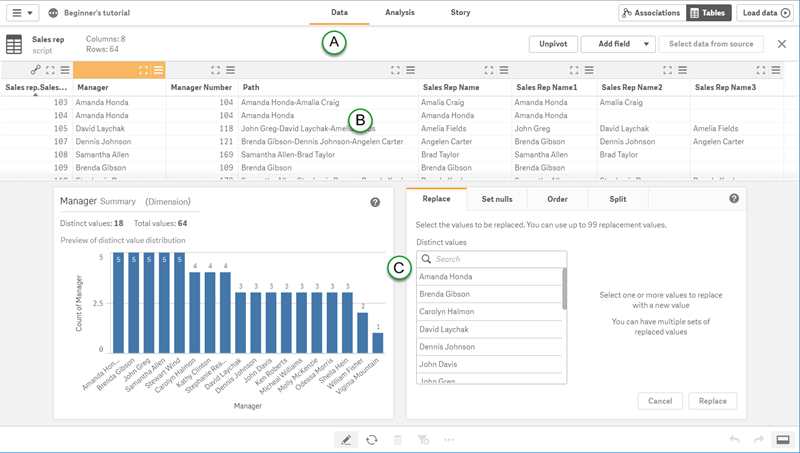
A: Table editor
With the table editor toolbar you can rename the table, add calculated fields, and update the table from data source.
B: Data preview
You can preview all fields in the selected table. You can also rename the fields and perform other transformations with the field menu (Ô).
You can also change the format of the field data between General, Date and Timestamp.
Fields marked with ⏵ are used to associate with another table. You can create new associations, and edit existing associations.
C: Data profiling cards
The data profiling cards enable you to view summaries for your data and perform transformations on your data.
