Data load editor
Create and run data load scripts from the data load editor, and create connections to data sources. When you have loaded the data it is available to the app for analysis.
Click Data load editor under the Prepare tab in the navigation bar to open the data load editor.
Data load editor
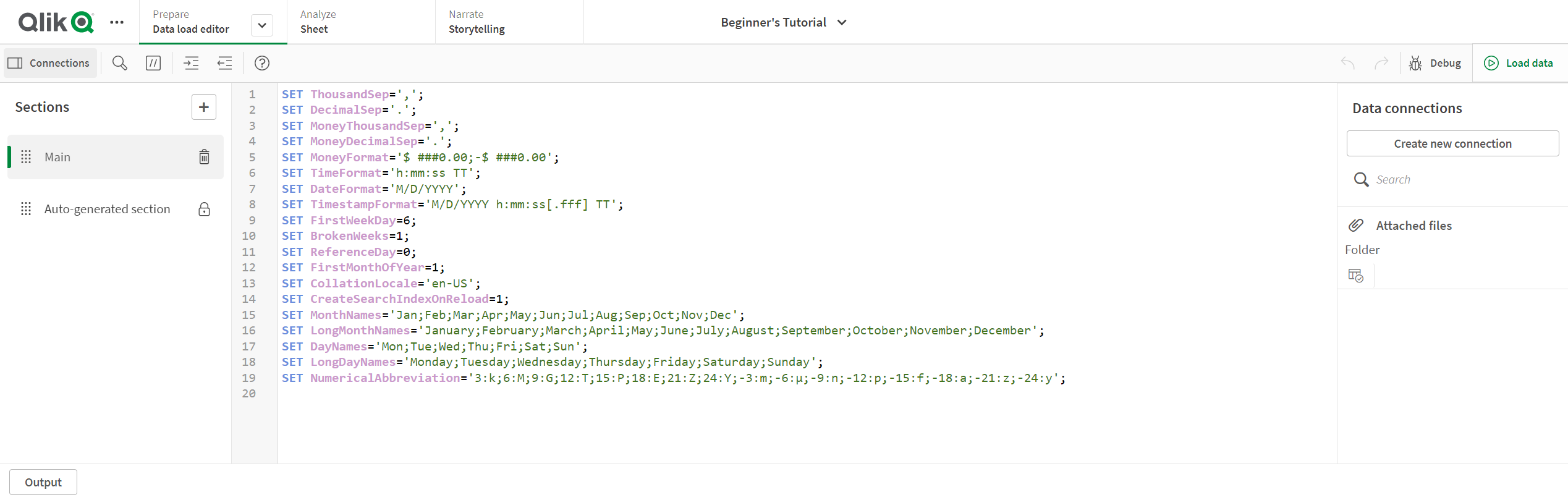
Scripts can also be generated when you load data using the data manager. However, if you need to use complex script statements, you need to create the script manually in the data load editor.
See: Loading and transforming data with scripting
Creating connections
Click Connections to open the Data connections panel. Click Create new connection add a connection to your script.
See: Connecting to data sources
Creating and editing scripts
Write your script code in the script editor. Each script line is numbered and the script is color coded by syntax components.
| UI item | Description |
|---|---|
|
|
Search and replace text in the script. |
|
|
Comment/uncomment. |
|
|
Indent code. |
|
|
Outdent code. |
|
|
Activate syntax help mode. In help mode you can click on a syntax keyword (marked in blue) in the editor to access detailed syntax help. |
|
|
Undo the latest change (multiple step undo is possible). |
|
|
Redo the latest undo. |
Click to add a script section. The sections are executed from top to bottom.
Click to debug the script.
See:
Running scripts
Click the Load data button to run the script. A dialog open to display the progress of the data load and any messages that are generated. Additionally, you can click the Output button to view the output.
See: Run the script to load data
