Do the following:
- Start QlikView, and open <Install Folder>\Examples\Demos\EventViewerNetworkPipe.qvw
- Open the Script editor by clicking File>Edit Script...
- Delete the existing CUSTOM CONNECT, LOAD and SQL SELECT statements in the script.
- Select QvEventLogConnectorElaborate.exe in the Database drop-down selection box.
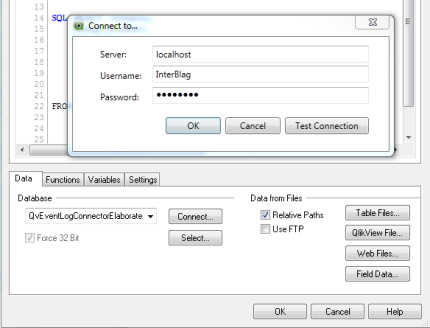
- Select Connect.
- Click OK in the Login dialog (in this example, the default credentials are already filled in).
-
Click Select to open the Create Select Statement dialog.
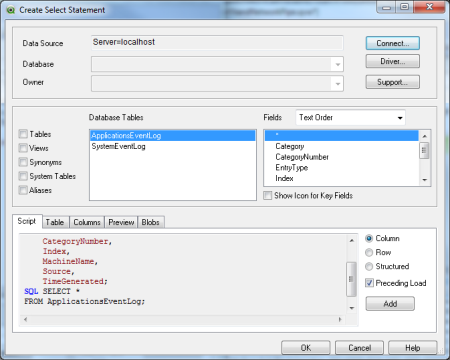
-
Select the ApplicationsEventLog table and all Fields, and click OK.
A SELECT clause is now inserted into the script.
-
Save your document and click Reload to add the data from the Event Log to QlikView.
You have now fetched all rows in the fields Category, EntryType, Message, CategoryNumber, Index, MachineName, Source, and TimeGenerated from the table ApplicationsEventLog. The data is now saved in your QlikView application.
