The connector can also run as a standalone application instead of from within QlikView.
Do the following:
-
Browse to the folder where the connector is installed and double-click it.
This launches a small example user interface where four different tasks can be performed.
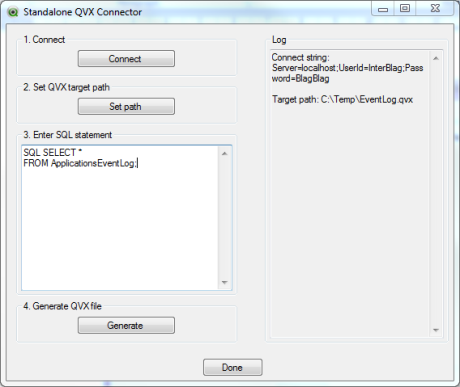
- Click Connect to connect to a server.
- Click Set path to select where to save the generated QVX file.
- Enter your SQL statement script.
-
Click Generate to generate your QVX file.
You have now generated a QVX file that has been saved to C:\Temp\EventLog.qvx. The file contains all fields from the table ApplicationEventLog. To use the generated QVX file in the demo application:
- Start QlikView, and open <Install Folder>\Examples\Demos\EventViewerStandAlone.qvw
- Open the Script editor by clicking File>Edit Script...
- Modify the LOAD statement to point to the .QVX file you created earlier.
- Save and Reload the application.
You have now loaded the .QVX file into your application, and you should see updated data in the tables and graphs.
