Do the following:
-
Copy QvxLibrary.dll and QvxLibrary.xml from the SDK .zip file to your project folder.
For example, the project folder might be C:\QvEventLogConnector.
- In Visual Studio, right-click References and select Add References… in the Solution Explorer.
- Under Projects -> Solution, click Browse.
- Find the path to QvxLibrary.dll in your solution folder.
- Select it and click Open.
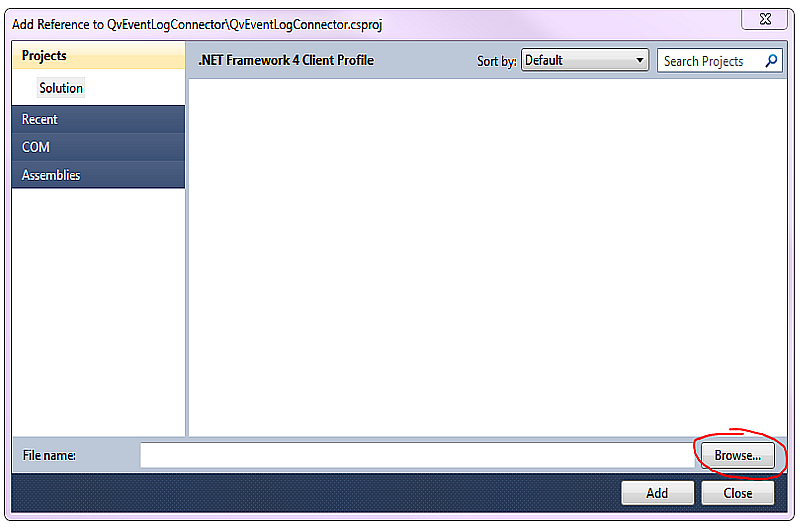
5. Click Add.
The QVX Library is now available under QvEventLogConnector -> References in the Solution Explorer. The next step is Implementing mandatory classes.
