Add a replication task to the Qlik Replicate console
This task guides you through adding a replication task to the Qlik Replicate Console.
To add a replication task:
-
Make sure Tasks is selected in the upper left corner of the Qlik Replicate Console.
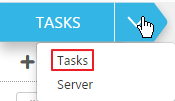
- Click New Task to open the New Task dialog box.
-
In the New Task dialog box, in the Name field, type My_Task and click OK.
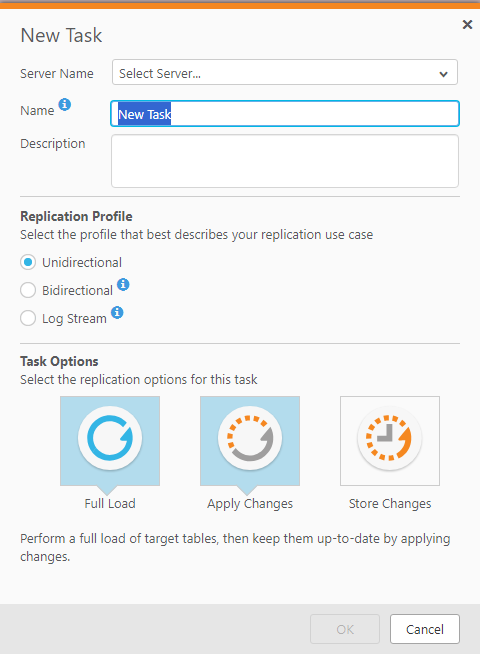
The Qlik Replicate Console displays the task on a new tab. By default, because the task has not been set up yet, the tab opens in Designer view. The diagram on the left serves as a drop-off point for the source and target databases you defined previously. The right pane lets you select the tables you want to work with and carry out transformations and filtering operations. For more information, see Tasks view, Viewing specific tasks, and Defining and managing tasks.
If needed, you can also change the default task settings. For more information, see Task Settings.
