Monitor mode
In Monitor mode, you view the replication task activities in real time. This is the default mode when you open a task.
Viewing a task in Monitor mode
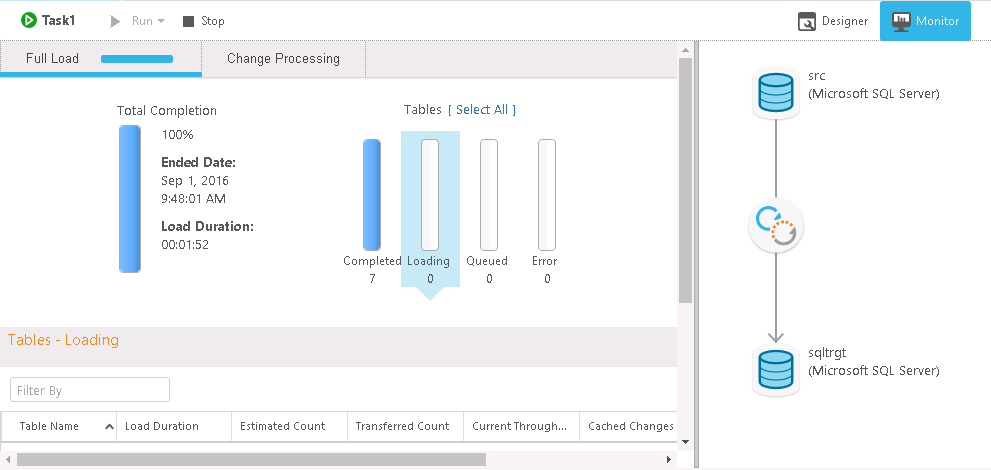
The Monitor mode includes the following elements:
- Run button: Lets you run the task at hand.
- Manage Endpoint Connections button: Lets you view the endpoints defined, edit them, or add new endpoints. For more information, see Defining and managing endpoints.
- Monitor and Designer buttons: Switch between Monitor mode and Designer mode. See also Designer mode and Defining and managing tasks.
- Tools list: Provides access to history, log management, and status information.
- Change Processing/Full Load tabs: Lets you select the information you want to focus on. By default, Enterprise Manager displays the Change Processing view.
- Task Map: Illustrates the connection between the source and target endpoints for the task. The round icon between the endpoints represents the task type, which can indicate Full Load only, Full Load and Apply Changes, or Apply Changes only.
- Message Center: Displays notifications and logging messages. By default, the Message Center is minimized to a message tray at the bottom left of the console. For more information, see Messages and notifications.
To display a task in Monitor mode:
- On the right side of the toolbar, click Monitor.
