Information about all tables that are being loaded
To view additional details about the tables, or to reload data to selected tables, in the <task name> tab, click Select All.
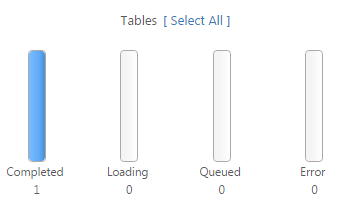
The Tables - All area displays a grid with the following information:
- Table Name: The name of the source table that is included in the task
-
Status: The task status, which can be any of the following:
- Queued - The table is in the queue waiting to be loaded to the target endpoint.
- Loading - The table is being processed but is not finished loading.
- Completed - All of the table records are loaded to the target.
-
Error - The table stopped loading due to an error.
See Messages and notifications and Data error handling for more information about error messages.
Information noteWith Compose tasks, canceled tables are reflected in the Total Tables counter but not in the Completed/Loading/Queued/Error counters. Therefore, when one or more tables is canceled in a task, the sum of these counters will be less than the Total Tables.
- Estimated Count: The estimated number of records that have been loaded to the target
- Elapsed Time: The total elapsed time since Replicate started processing the records
- Progress: The loading progress in terms of percentage
- Reload: To reload selected tables, select the tables you want to reload and then click Reload above the table list. When prompted to confirm the operation, click OK. The data in the selected tables will be reloaded to the target endpoint. Note that this option is not available for Apply Changes Only tasks.
You can also:
- Reload tables. To reload selected tables, select the tables you want to reload and then click Reload above the table list. When prompted to confirm the operation, click OK. The data in the selected tables will be reloaded to the target endpoint. Note that this option is not available for Apply Changes Only tasks.
- Use the Columns Settings dialog box to select which columns to display and to arrange the order in which they appear. For more information, see Customizing task columns.
- Hide a column, export the list to a TSV file, or sort by column in ascending or descending order. For more information, see Customizing task columns.
