Source and target entity features
Source entity contents
Each entity contains a list of Fields in the Entity, and if applicable, identification of a Primary Key (PK) or Foreign Key (FK).
Entity tabs list fields and identifies primary and foreign keys
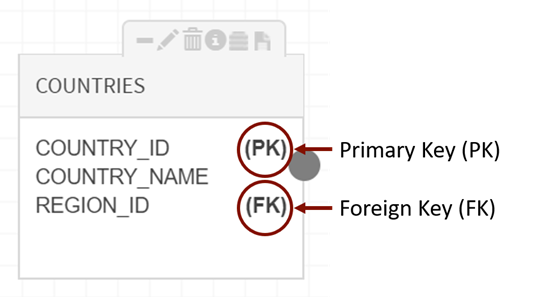
For more information about identifying primary and foreign keys shared between related entities see Import relationships and keys
Expand and collapse
Click on the  (expand) icon or
(expand) icon or  (collapse) icon to expand or collapse the tab.
(collapse) icon to expand or collapse the tab.

Select the  (edit) icon to edit Data Loads type or to quickly access versions of load history for that entity. Data load options include: All data loads, Sample data, Ugly Records, Bad Records, Statistics, and Specific Loads.
(edit) icon to edit Data Loads type or to quickly access versions of load history for that entity. Data load options include: All data loads, Sample data, Ugly Records, Bad Records, Statistics, and Specific Loads.

Click on the  (delete) icon to delete either the source or target entity from dataflow.
(delete) icon to delete either the source or target entity from dataflow.
The _23x21.png) (information) icon displays the entity's parent source when hovered over (ex., 'TestFile' is the parent source for the entity 'Testr’ in example below)
(information) icon displays the entity's parent source when hovered over (ex., 'TestFile' is the parent source for the entity 'Testr’ in example below)

Lineage information for prepare targets
Qlik Catalog generates and persists field-level lineage information when enabled through core_env property: enable_prepare_lineage.
Lineage information is updated on every Validate and Execute operation of a valid prepare job.
A second property (enable.prepare.copy.metadata) will copy metadata from parent field to child field (this property only comes into play if prepare lineage is enabled). Metadata (tags, business description, technical description, business name, blog) is copied from parent to child objects on every Validate and Execute when the property is enabled.
Field-level lineage for prepare targets can be accessed in the discover module on the fields grid: Select the  View Details icon, select lineage tab, expand the
View Details icon, select lineage tab, expand the  (caret) icon in parent lineage section to display lineage information details Source Name, Entity Name, and Rule which describes the transform flow and which transform controls were used.
(caret) icon in parent lineage section to display lineage information details Source Name, Entity Name, and Rule which describes the transform flow and which transform controls were used.
Field lineage in discover displays prepare controllers used in dataflow

Select the  (Sample Data) icon to access a quick view of fields and field values.
(Sample Data) icon to access a quick view of fields and field values.

Select the fifth icon (Profile Data) for views into individual field values that include: Minimum Values, Maximum Values, Number of Nulls, Percentage of Nulls, Total Count, Delivery ID, Cardinality, Last Updated Timestamp. Select the view icon to drill in further on fields for Profile and Profile Distribution.

