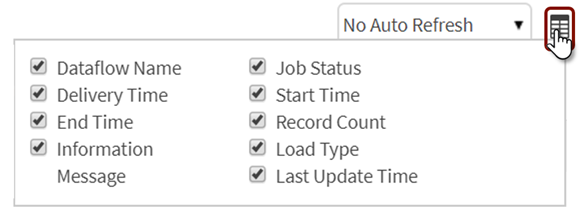Prepare graphical interface: Dataflow
Dataflows tab provides a library of existing dataflows.
To edit a dataflow select the row and choose Dataflow Designer from the dropdown to the right of the  (gear) icon.
(gear) icon.

Dataflow execution logs
To view execution logs for a dataflow, select the dataflow and choose Execution Logs from the dropdown. Logs capturing execution details for that flow display;
Select  View Details to view General Information and Prepare Logs.
View Details to view General Information and Prepare Logs.
To terminate a running dataflow, select  Terminate.
Terminate.
Select  Delete to erase the Execution Log.
Delete to erase the Execution Log.

Delete dataflow
To delete the dataflow, select the row and select the  Delete icon from
Delete icon from  action dropdown.
action dropdown.
When deleting a dataflow, a panel displays providing information regarding whether the deletion will impact other dataflows. It also provides an option to delete store(s). If Delete Stores is checked the following options display: Delete Entity, Delete File System Data, and related distribution tables (Drop Table Structure).

Define Auto Refresh
Defining an Auto Refresh interval for transform operations avoids having to re-check status of the transform while it is executing and will register the final record count when the data has finished loading.
Auto Refresh

Set column filter
Select the  column filter to select which Dataflow fields to display.
column filter to select which Dataflow fields to display.
Filter on metadata fields for dataflows