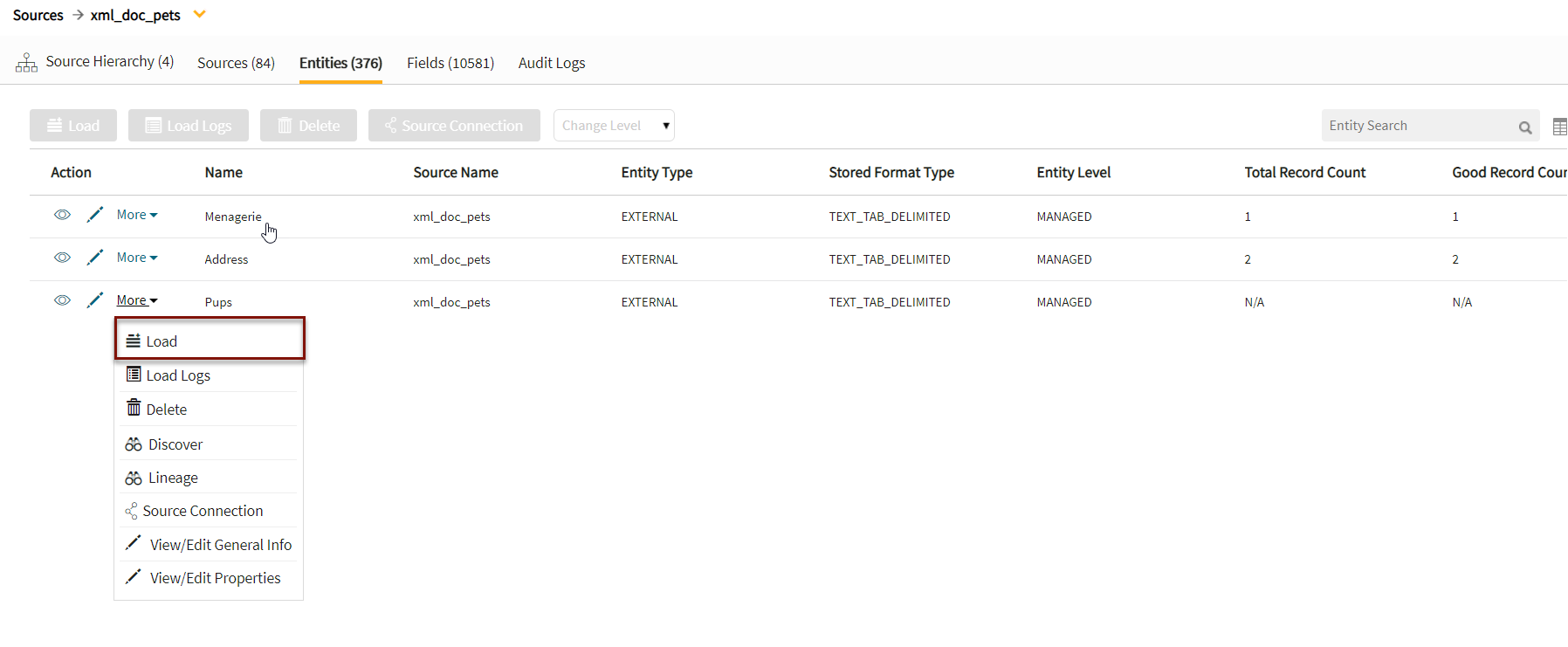NextGen XML: Existing source
Adding a new XML entity to an existing source
Select radio button:To existing Source
This will kick off the Add Data wizard to define a new entity within an existing source.
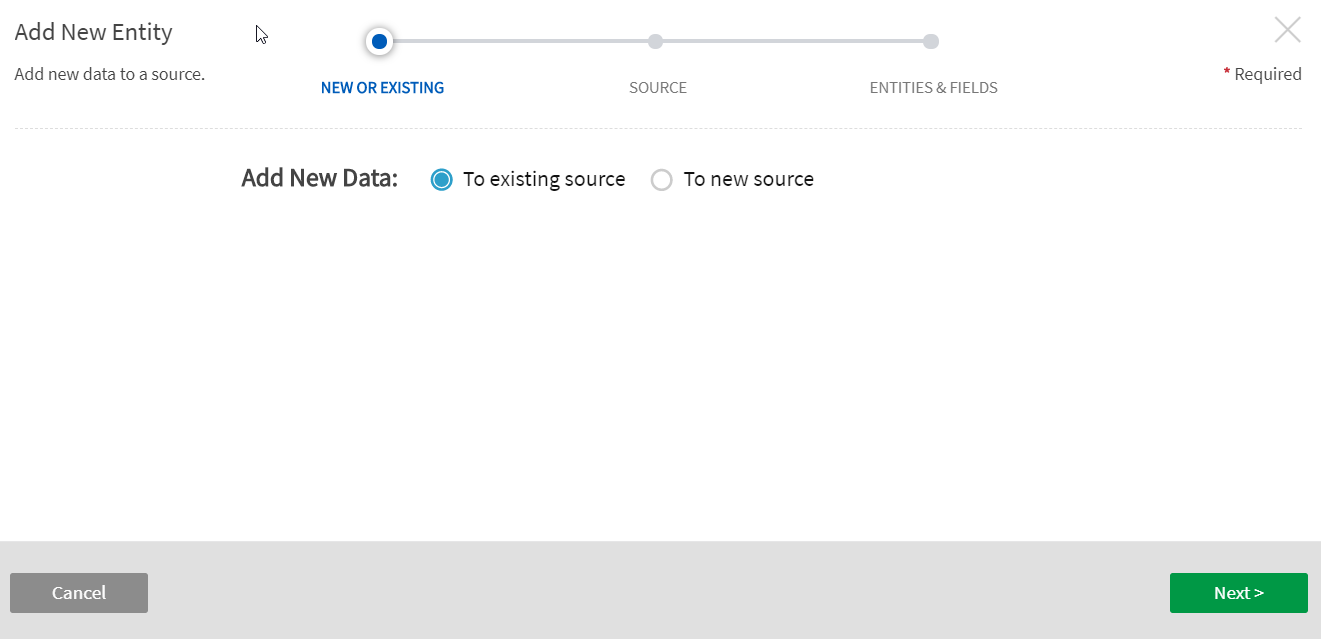
Select Source Name from dropdown. This is the source that the new entity will be added to.
Entity Level: Specify level of data management
(see System Settings: Level Control)
The default level for the source will populate in the dropdown and this can be modified and applied to new entities.
Base Directory: Pre-defined. This is the directory where data will be stored in file system. [This value is specified in core_env property: localfile.base.dir.source.connection. This property limits access and browsing to subdirectories of the specified location.]
Groups: Select Group(s) requiring access from the dropdown options. At least one group must be added for the data to be discoverable.
Click Next.
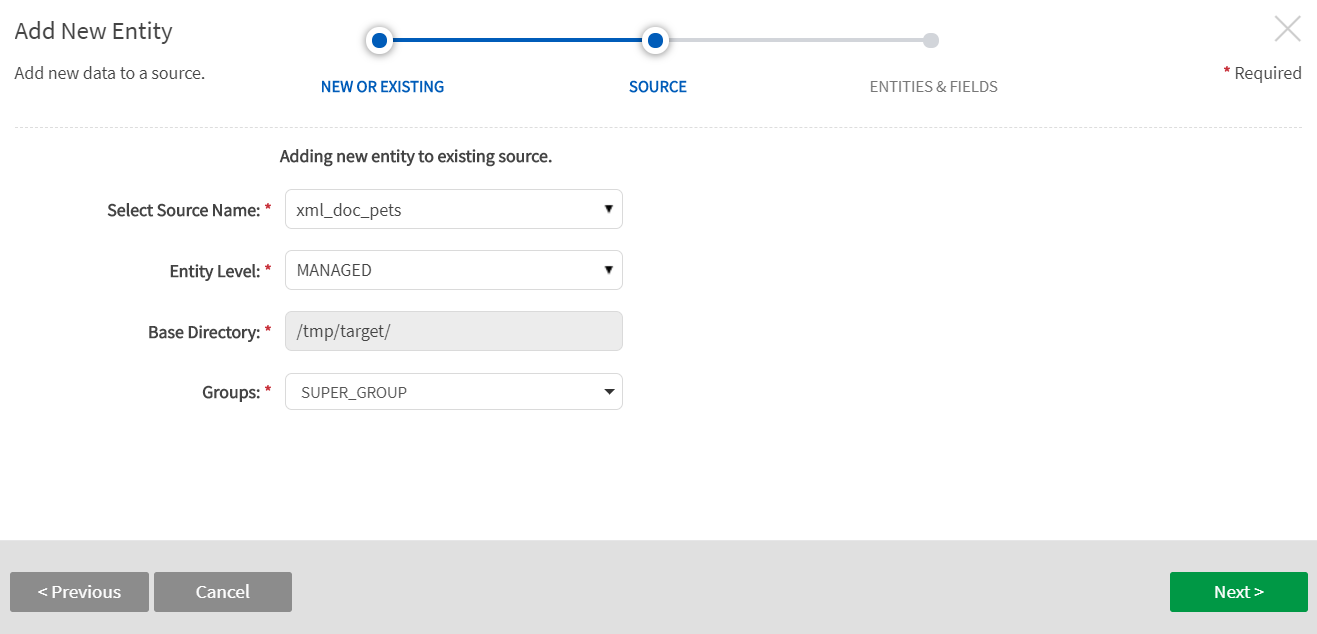
File Format
File Path: Enter the file path to the (originating external source) entity, ending with the file name and file format suffix. The external source in this example is stored at the local host running the application.
Data Format Specification: XML filepath is required.
- XML File Path: Type in the exact file path to the (originating source) entity, ending with the exact file name and file format suffix. Select File Browser to explore local server directory for filepath to data.
Select Next
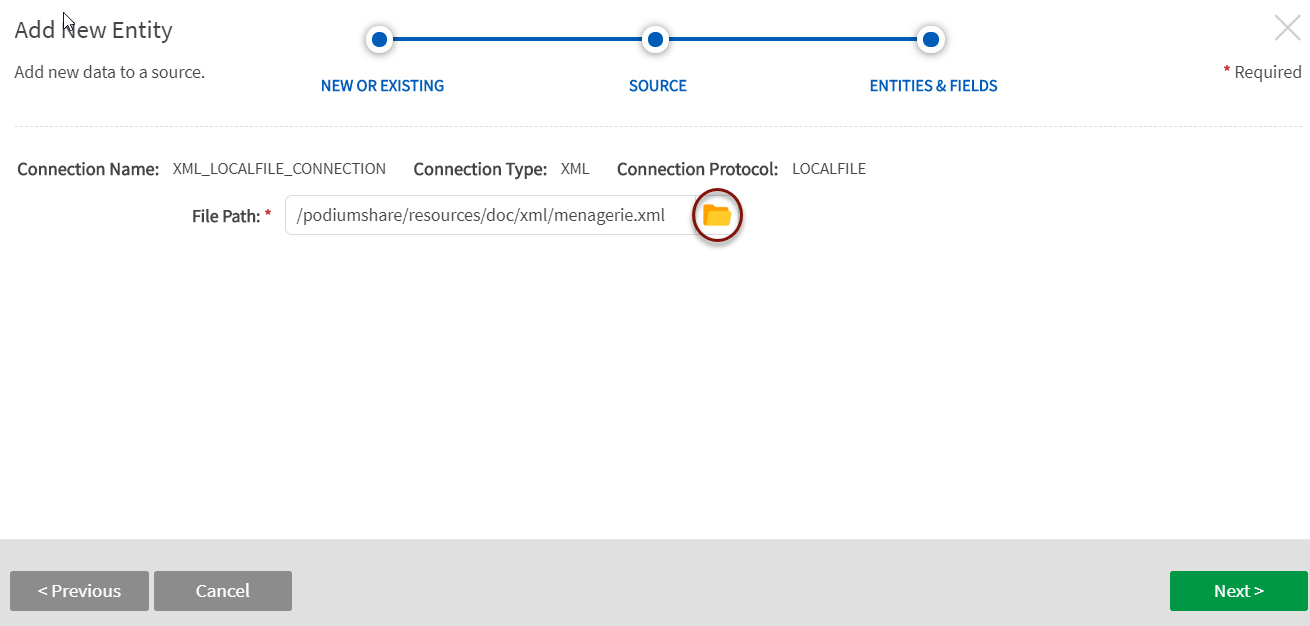
File Browser for discovery of Local Server directories (Select Folder icon)
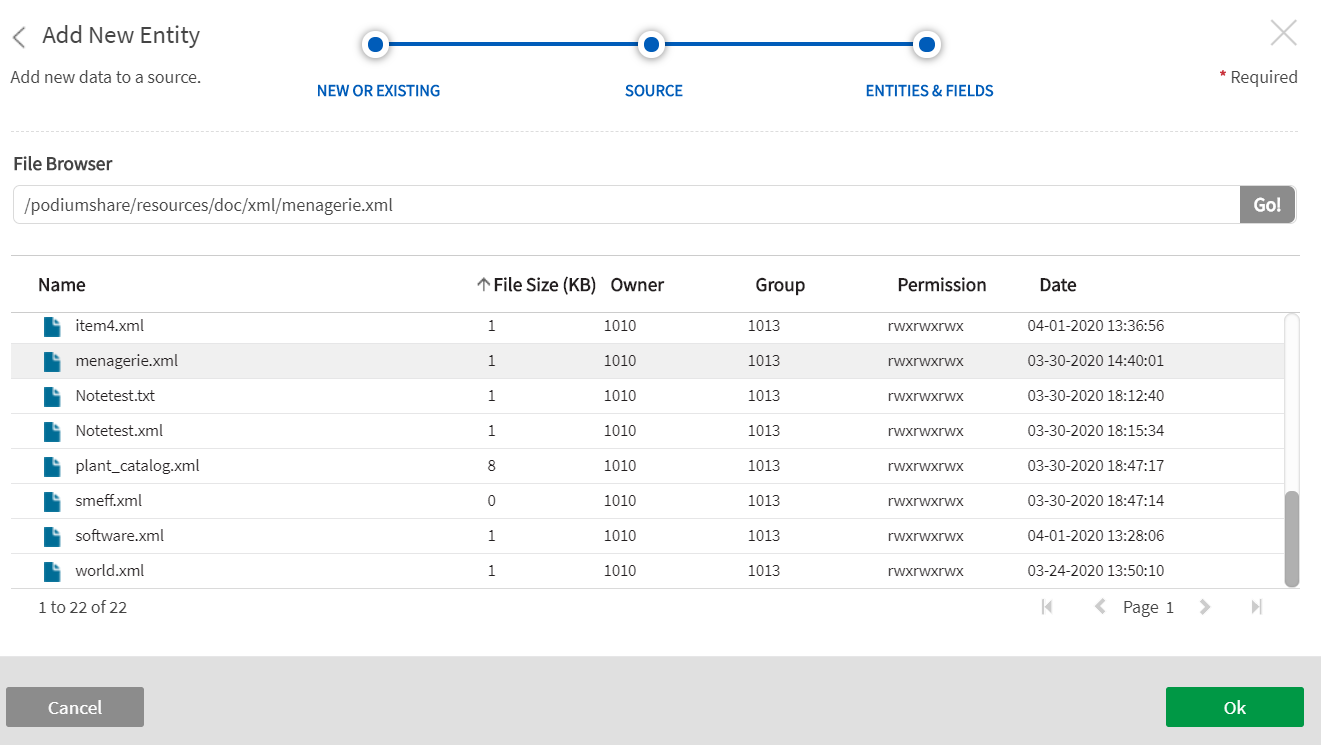
Select Entities & Fields
The elements described within the XSDs display; this step allows the user to select the Entities to generate (with ability to rename).
To select fields for the entities, expand the  caret to the left of the entity name to display and choose fields.
caret to the left of the entity name to display and choose fields.
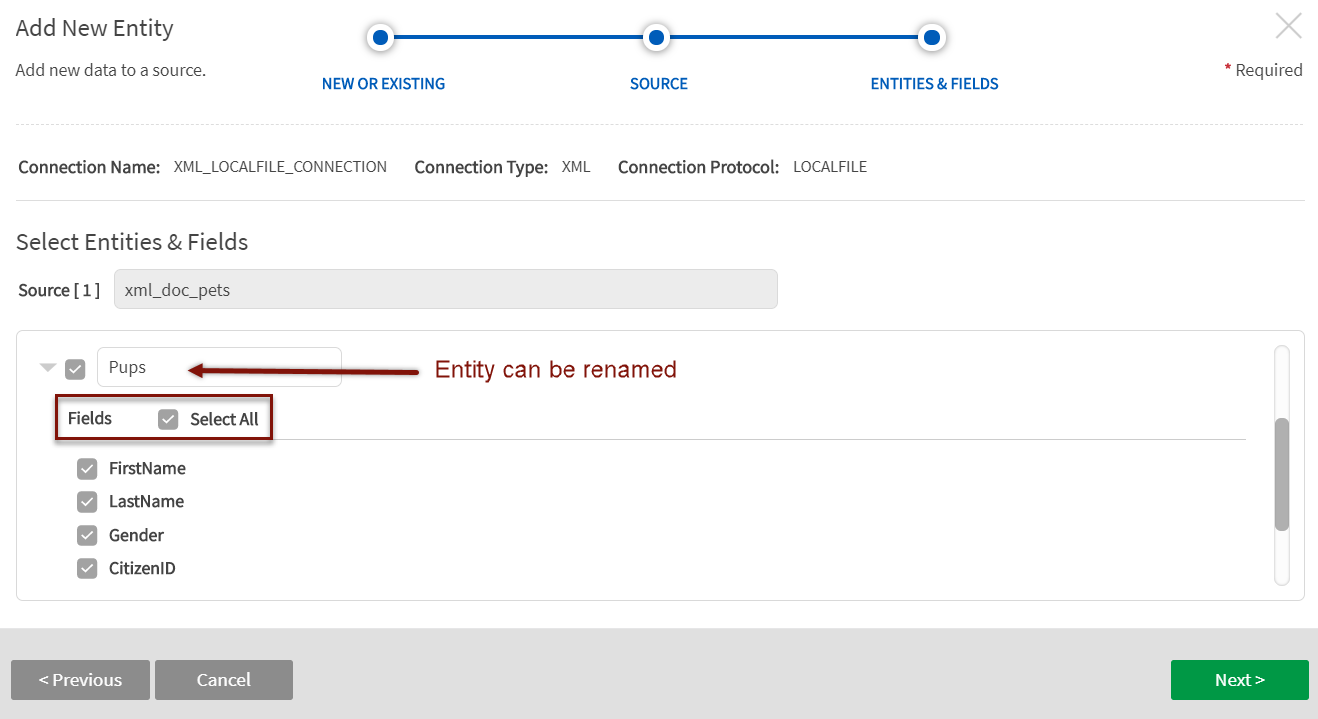
Qlik Catalog Internal file formatType
Options include:
- AVRO
- ORC
- ORC_ALL_STRING
- PARQUET
- PARQUET_ALL_STRING
- TEXT_TAB_DELIMITED
Qlik Catalog Stored Format Type step is skipped for single node environments where Stored Format Type is always TEXT_TAB_DELIMITED.
Load Data to the Entity(s). Once the Entity has been saved, navigate to Entities screen in Source to load the data.
Select Load from the More dropdown.