Catalog navigation
Catalog offers users an immediate view into critical metadata (record and field counts, last load, data management level) and KPI health and usage metrics. The UI is designed to give users simple and incisive search and filtering criteria against data assets for inclusion in personal shopping carts for actions (like Transform or Publish to Qlik Sense) or drill-in to View Entity for Details: Entity info, Field Statistics and Metadata, Properties, interactive Lineage graphs, and information on Related Entities.
Marketplace dashboard
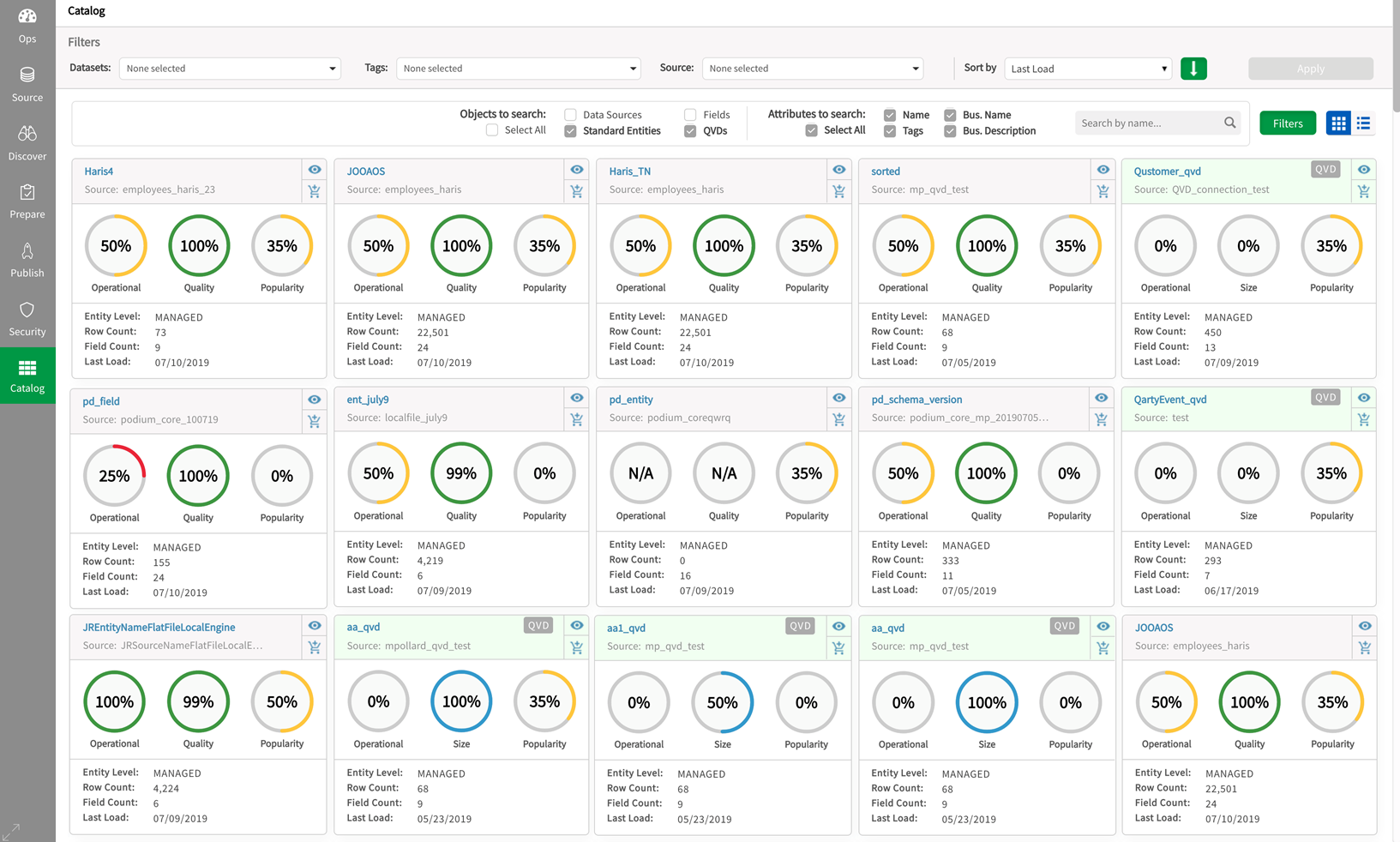
Search and filters

Tile view
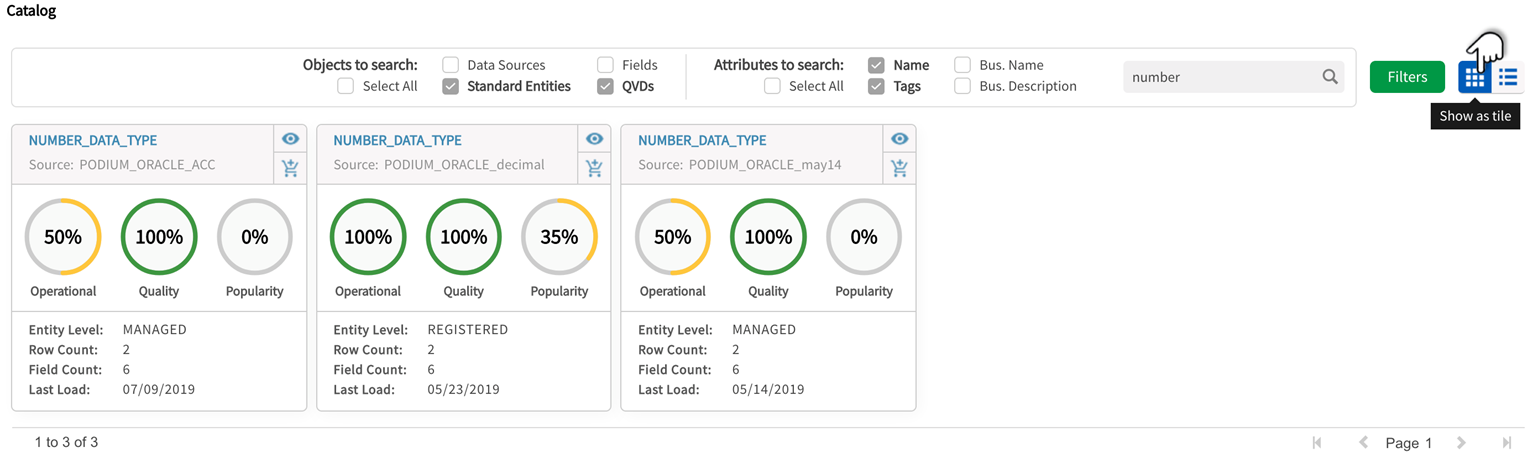
Table view
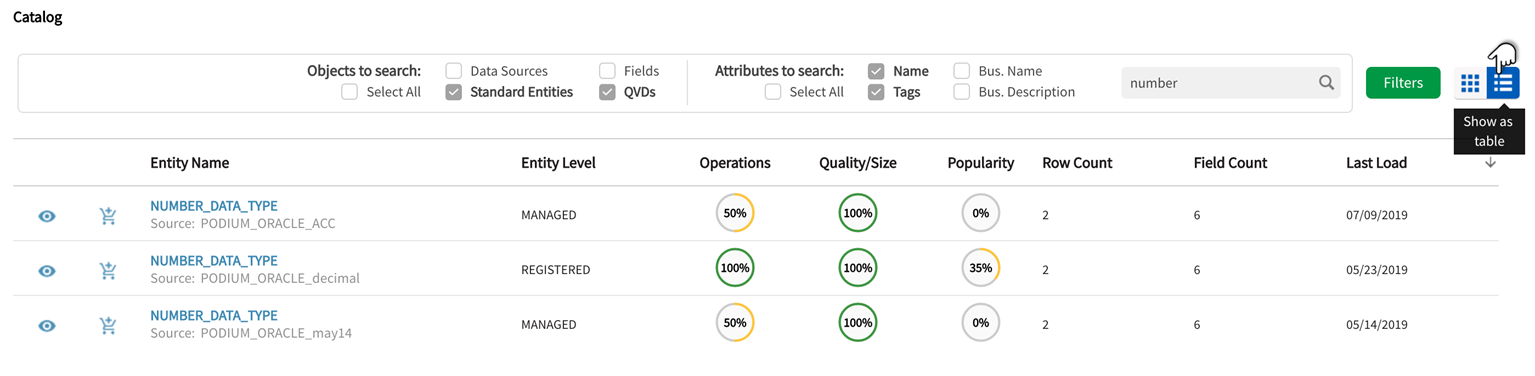
Catalog Tiles
Every row in table view or tile in tile view provides:
- Entity name
- Source name
- View Entity Details: Select to drill into detailed information about the Entity and possible actions to take. See below for Catalog Details.
- Add to Cart: Add this Entity to Cart for Dataset creation or inclusion, Publish, Explore, Prepare. Also see Add to Cart in Online Help.
- KPI Scores: Operations, Quality, Popularity.
- Entity Level: Managed, Registered, Addressed (details available in Administration/System Settings/Level Control).
- Row Count: Number of records.
- Field Count: Number of columns.
- Last Load: Date of last ingest or run.
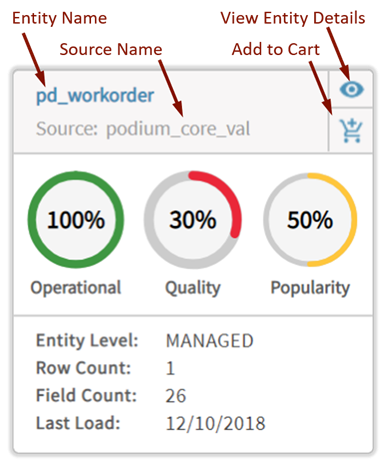
Search
Search by name lookup searches for a name against individual, multiple or Select All on the following object options: Data Sources, Standard Entities, Fields, and QVDs—search can be refined to only look in the following Attributes: Name, Tags, Business Name, Business Description, or Select All attributes to search. The search includes substring lookup. Note that if no name is specified, a blank query will return all of whichever objects and attributes are selected.
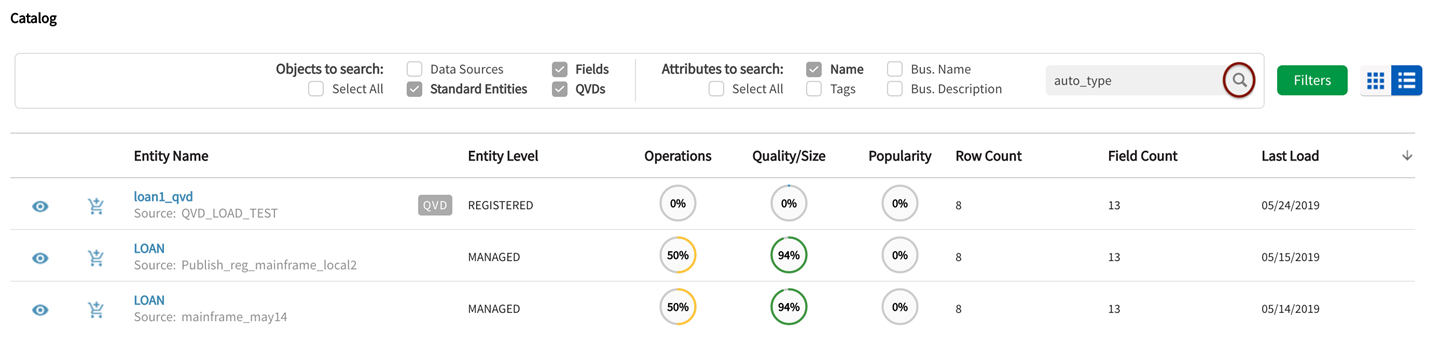
Wildcard behavior for search
Default search behavior is "starts with"—if a keyword (name or other field) begins with the search term, a match results. For example, a search term of "pay" matches a source named "Payroll". By default, Catalog code appends the wildcard when searching on values.
To perform a wildcard search where the search term is prepended with a wildcard, use the multi-character wildcard "%" or the single-character wildcard "_". For example, a search for "%rol" matches the result "payroll".
Filters
Available filter and sort options display in a modal when the Filters button is clicked on.

|
Filter |
Description |
|---|---|
|
Datasets |
Logical collections of entities as grouped in discover. |
|
Tags |
Metatags applied by users in discover to assist in locating and organizing data (field, entity, source) |
|
Source |
Parent Source objects containing entity collections. |
|
Sort by |
Dropdown criteria:
|
|
Sort Direction |
Click arrow to change sort direction:
|
