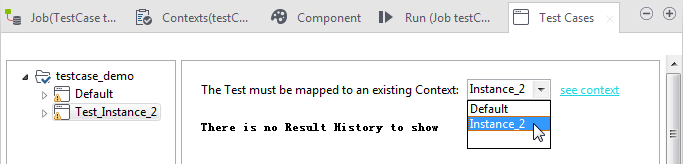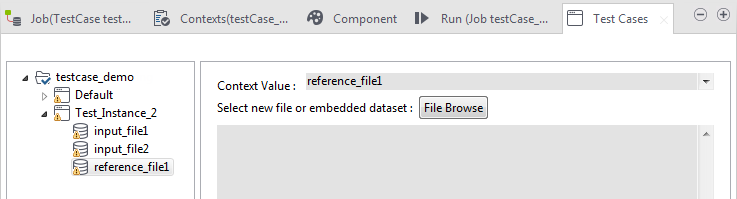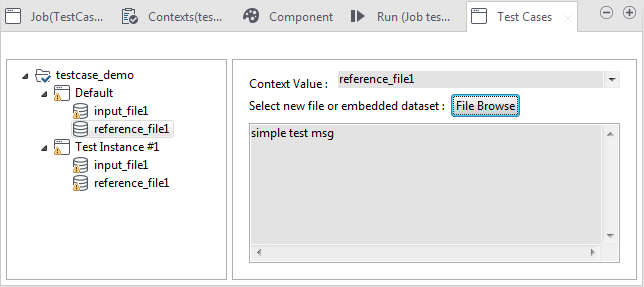Setting up a Route test case
After creating a test case, you need to configure it before it can be run. You can configure the components, add test instances, define context variables, and specify the input and reference files as required.
Configuring ProducerTemplate
About this task
You can create ProducerTemplate to send message exchanges to endpoints using Java code. To do so:
Procedure
Adding Route test instances
About this task
Procedure
Defining context variables for the Route test data
Procedure
Defining embedded data sets for a Route
About this task
Information noteNote:
Embedded data sets defined in the Test Cases view are used only for test case execution from Test Cases view and override the files specified in the Context view.

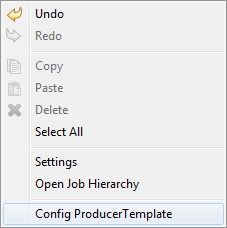
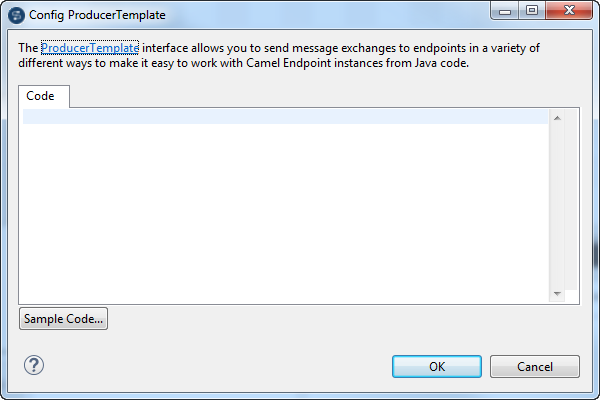
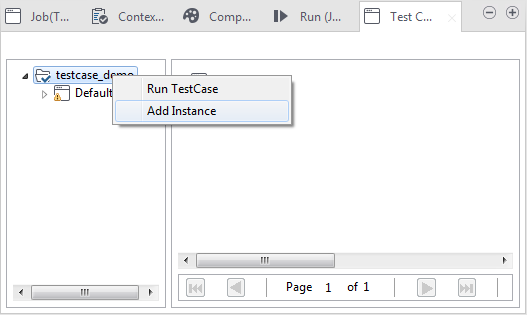
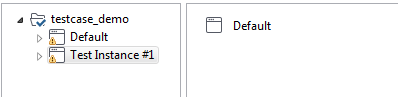
 button, browse to your file in the
button, browse to your file in the