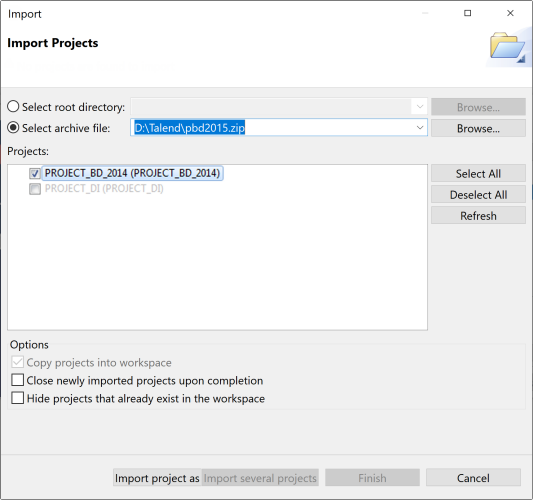Importing multiple projects
About this task
Information noteNote: Make sure that the name of a
project you want to import is not already used for a remote project. Otherwise, an error
message will appear when you try to import the project unless you store the local and
remote projects in two different workspace directories.
Procedure
Results
Upon successful project import, the names of the imported projects are displayed on the Project list of the login window.
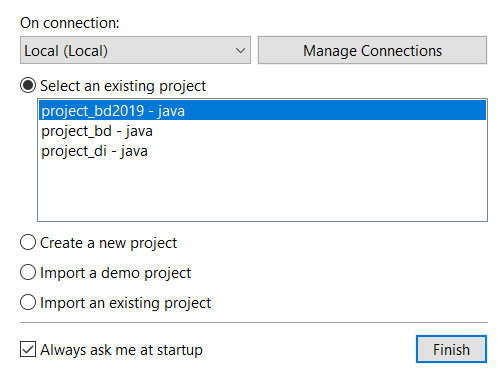
You can now select the imported project you want to open in Talend Studio and click Finish to launch Talend Studio.
Information noteNote: A generation initialization window might come up when launching the application.
Wait until the initialization is complete.