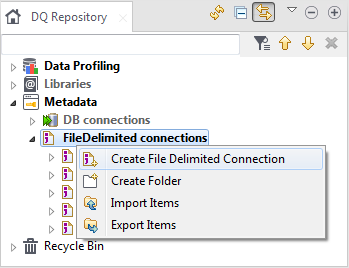Connecting to a file
Before you begin
Before proceeding to analyze data in a delimited file, you must first set up the connection to this file.
You have selected the Profiling perspective.
Procedure
Results
You can create a file delimited connection either from the Profiling or the Integration perspectives. Once created, this connection is always listed in both perspectives.
You can export your connection as a context and centralize it under the Context node in the Integration perspective of your Talend Studio. This lets you reuse this context in the data quality analyses that use the current connection. You can also create different context parameters for the same connection and later choose to execute an analysis on one specific context.