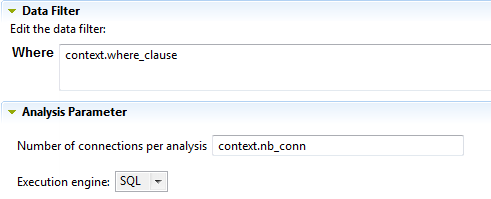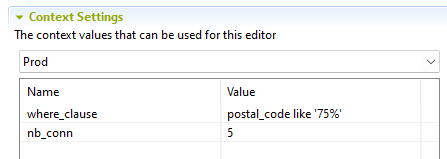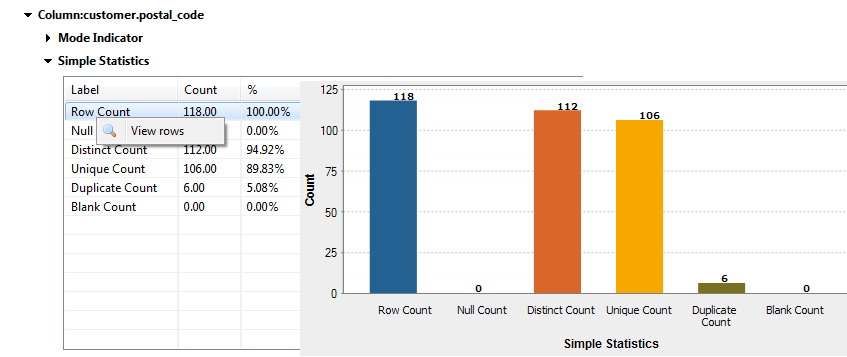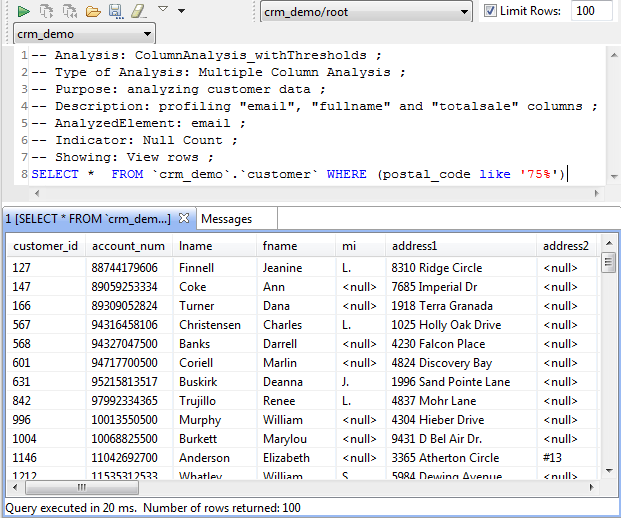Selecting the context with which to run the analysis
Before you begin
- You have selected the Profiling perspective.
- At least one context has been created in the analysis editor. For further information, see Creating one or multiple contexts for the same analysis.