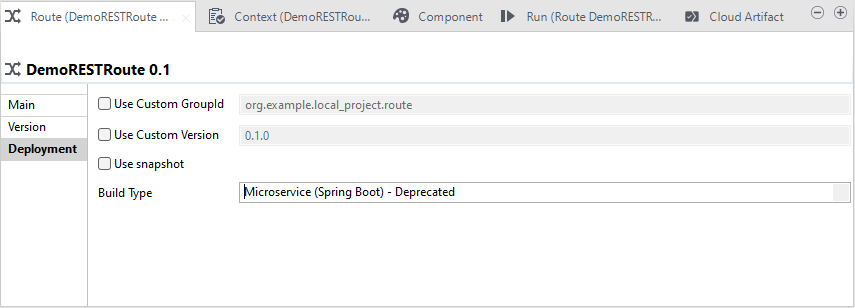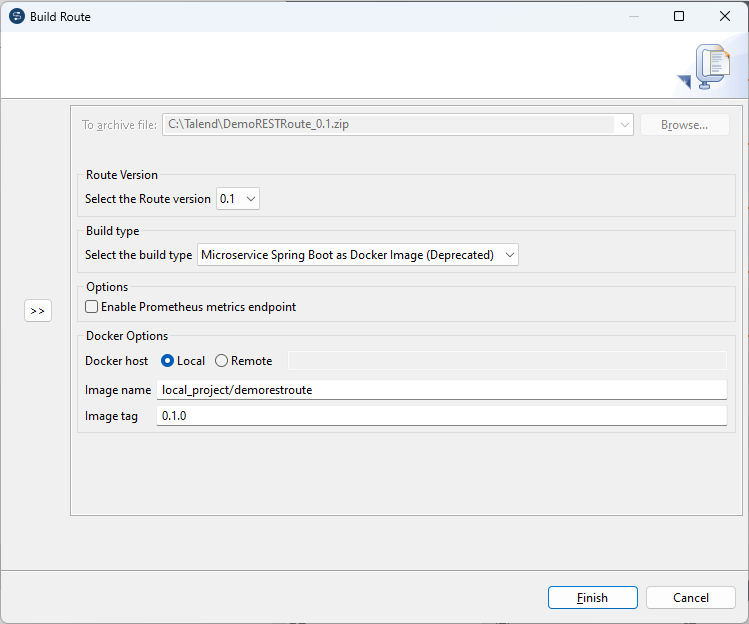Building a Route to a Spring Boot Microservice Docker image (deprecated)
About this task
This feature is not shipped with Talend Studio by default. You need to install it using the Feature Manager. For more information, see Installing features using the Feature Manager.
This build type is deprecated from 8.0 R2024-02 and will be removed in R2024-09. To
build a Route with the new Microservice build type, you need to:
- check the configuration for Microservices,
- change the build type of your Route to Microservice and rebuild/test/redeploy it.
To build a Route to a Spring-boot based ESB Microservice Docker image, complete the following: