Updating impacted Jobs automatically
About this task
After you update the parameters of any item already centralized in the Repository tree view and used in different Jobs, a message will prompt you to propagate the modifications you did to all Jobs that use these parameters.
To update impacted Jobs, complete the following:

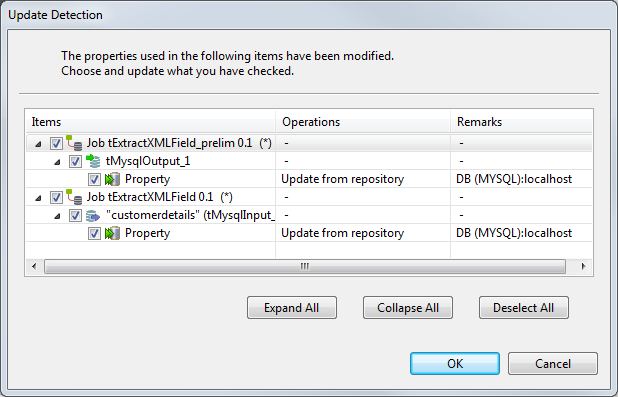
 icon on the toolbar. For more information, see
icon on the toolbar. For more information, see