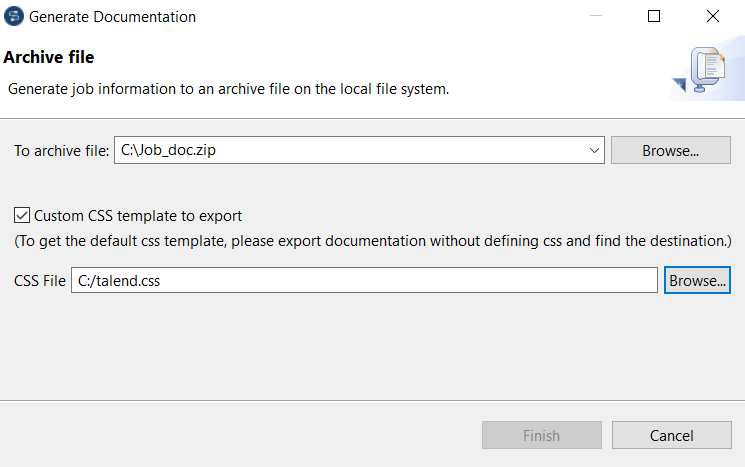Generating HTML documentation
Talend Studio allows you to generate detailed documentation in HTML of the Jobs or Routes you select in the Repository tree view of Talend Studio in the Integration perspective. This auto-documentation offers the following:
-
The properties of the project where the selected Jobs or Routes have been created,
-
The properties and settings of the selected Jobs or Routes along with preview pictures of each of the Jobs or Routes,
-
The list of all the components used in each of the selected Jobs or Routes and component parameters.
- If you have installed the 8.0 R2022-06 Talend Studio monthly update or a later one provided by Talend, and if your Job or Route has any Joblets, Routelets, or child Jobs, when generating documentation for the Job or Route, the documentation for its Joblets, Routelets, or child Jobs is also generated. You can navigate to the documentation for the Joblet, Routelet, or child Job via its corresponding link in the documentation for the Job or Route.
To generate an HTML document for a Job or a Route, complete the following:
Procedure
Results
The archive file is generated in the defined path. It contains all required files along with the HTML output file. You can open the HTML file in your favorite browser.