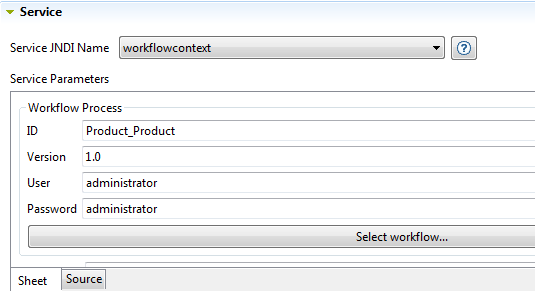Selecting the service to Trigger and setting the service parameters
About this task
Procedure
Results
The callprocess service is one of the most important available services on the list. When you select this service, all Processes you already created in Talend Studio are listed in the Service Parameters area and you can call any of them to transform and cross-reference master data.
The parameters you need to define in the Service Parameters area differ according to the selected service in the service list. Talend Studio simplifies this task for you by creating the underlying XML code for the proper execution of the trigger.
When you select the callJob service, for example, you can access a list of all deployed Jobs directly from the Trigger editor.
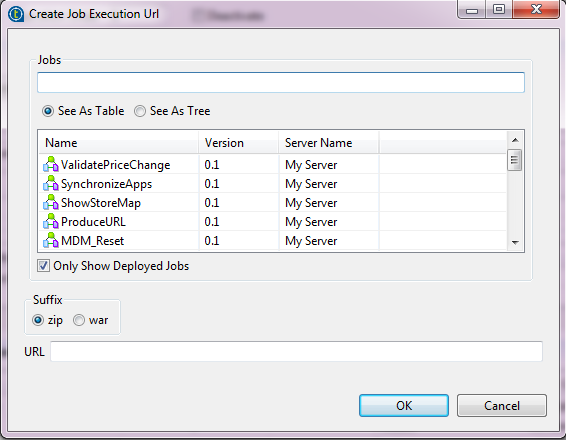
When you select the workflowcontext service, for example, you can access a list of all deployed workflows directly from the Trigger editor and this simplifies the process of creating a Trigger.
In the Service Parameters area, you can specify the Workflow process version number and the user name and password for accessing the BPM server. The specified credentials here will override the default settings for the Bonita technical users in the file <$INSTALLDIR>\conf\mdm.conf where <$INSTALLDIR> specifies the path where the MDM server has been installed.