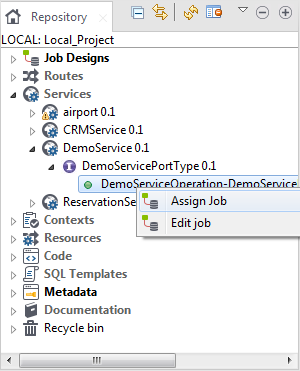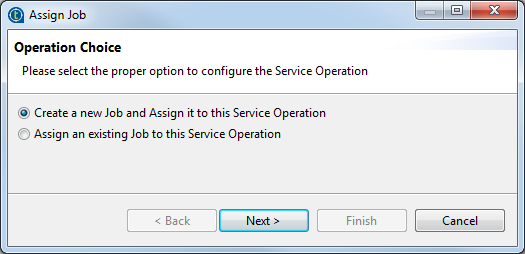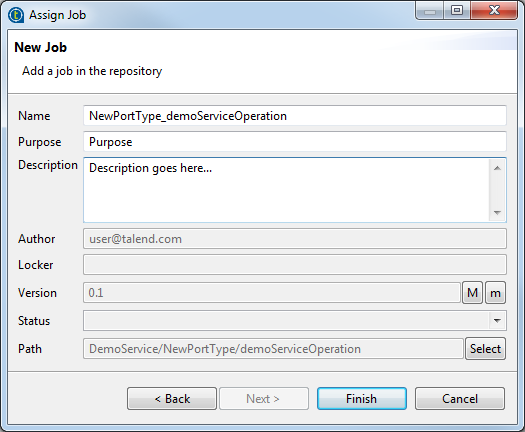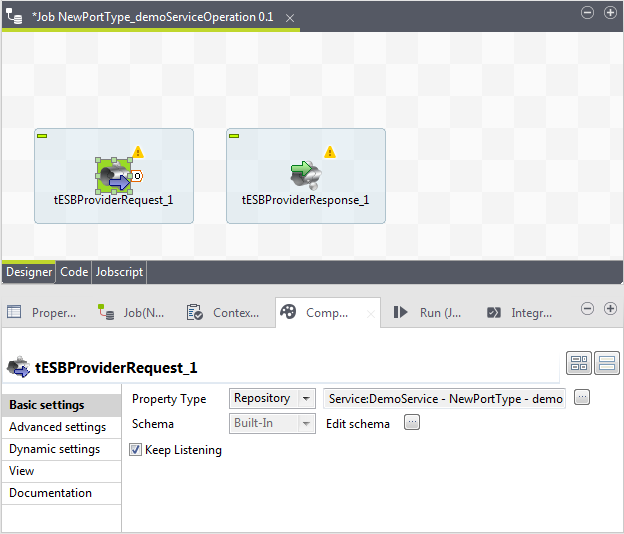Assigning a data service Job to a service operation
About this task
After the WSDL file is created, you need to associate each of the operations in the WSDL file with a data service provider Job to implement the Web service. You can either create a new data service Job or assign an existing one to it.
Note that if the operation is not defined in any binding, an error icon will automatically show on operation node in the Repository tree view and you cannot assign a Job to it.
To do so: