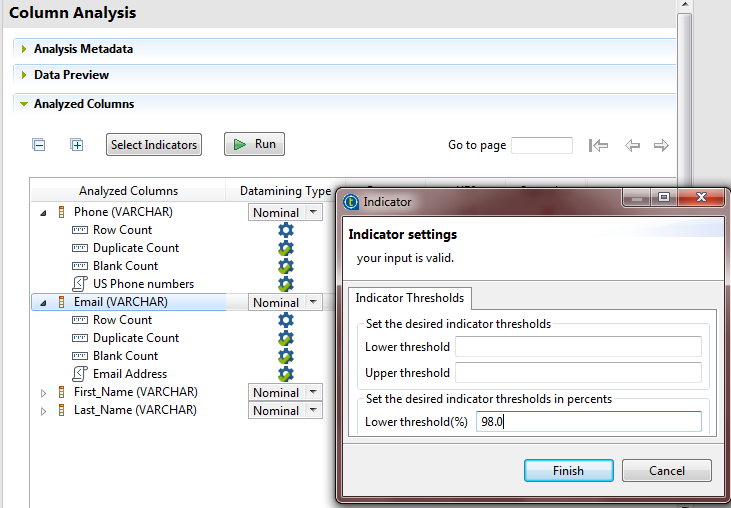Setting patterns
This column analysis uses predefined patterns to match the content
of the Email and Phone columns against standard email and US phone patterns
respectively. This defines the content, structure and quality of emails and phone
numbers and give a percentage of the data that match the standard formats and the data
that does not match.
Before you begin
-
You have opened the Profiling perspective in the Studio.
-
You have created a column analysis and defined the connection to the database.