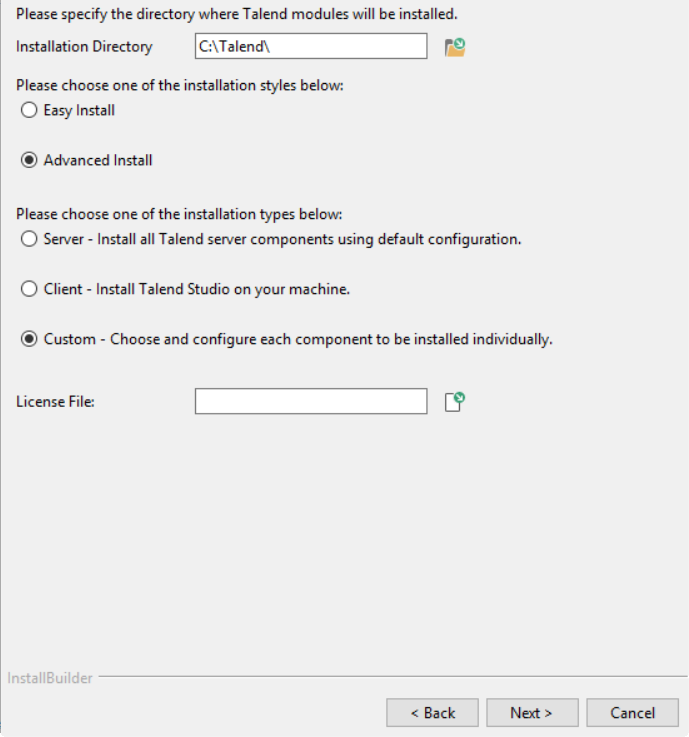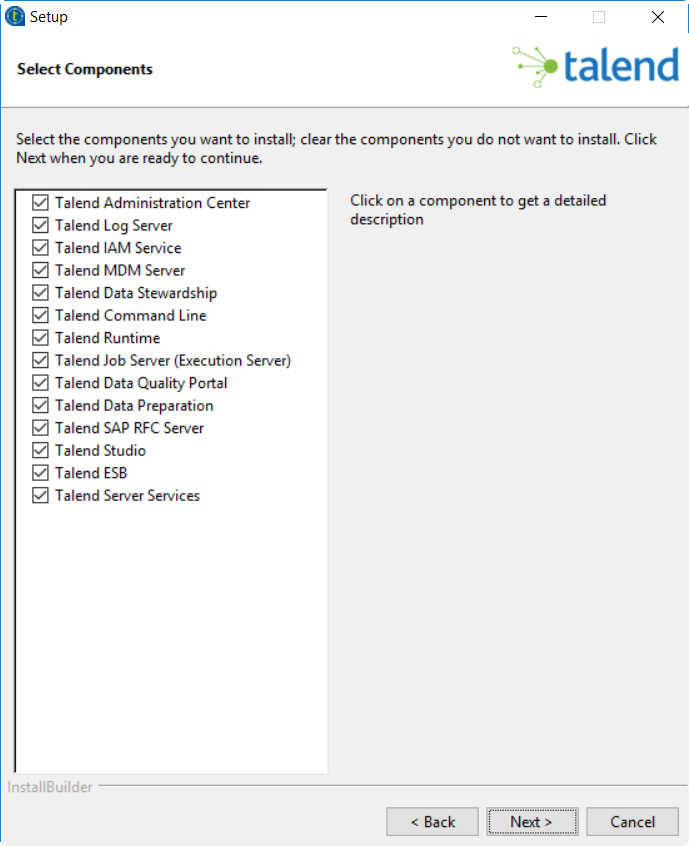Installing Talend Data Services Platform
Follow the procedure below to install Talend Data Services Platform via the Talend Installer, using a number of default settings. If you need any information on the default ports used by the Talend Installer, see the section on port information of the Talend Data Services Platform Installation Guide.
Procedure
Results
Now the selected modules have been installed to your computer, and you can start setting up your Talend Data Services Platform.