Formatting US phone numbers
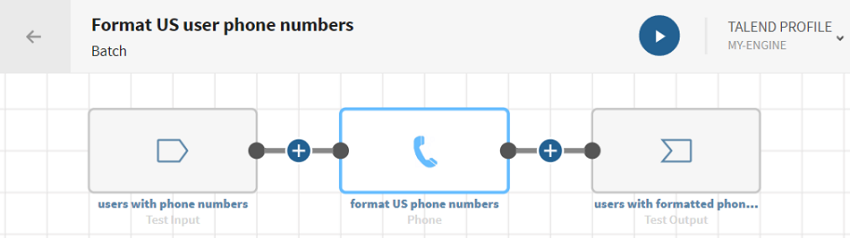
Before you begin
-
You have previously added the dataset holding your source data.
Download and extract the file: phone-users.zip. It contains a dataset with user data including names, emails, US phones, etc.
-
You also have created the connection and the related dataset that will hold the processed data.
Here, a Test dataset.
Procedure
Results
Your pipeline is being executed, the user phones have been updated according to local US formatting and sent to the target system you have indicated.


