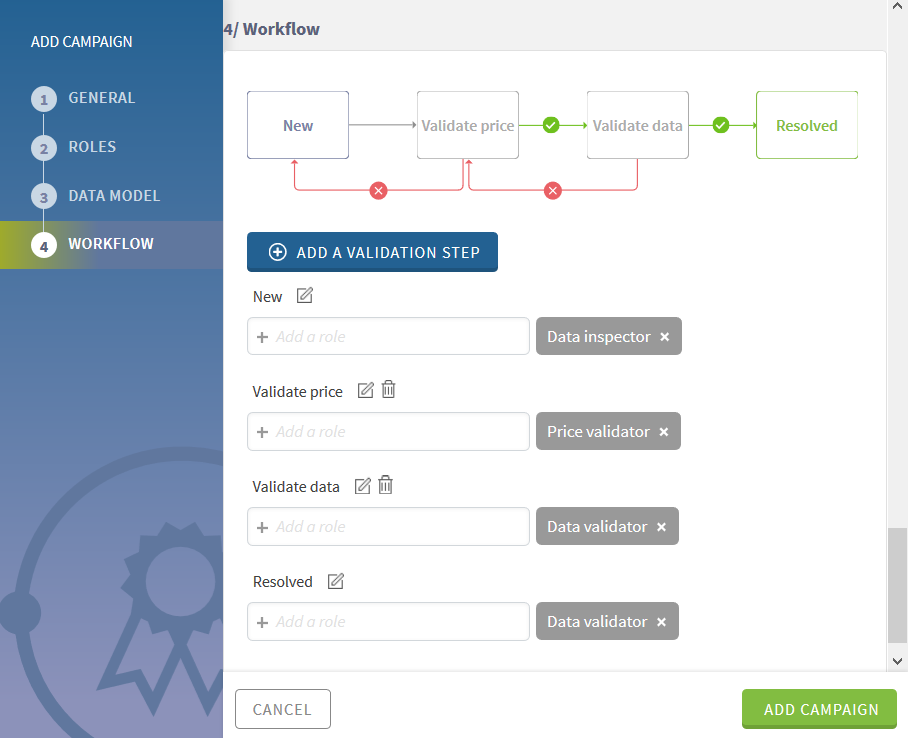Defining a workflow in the Resolution campaign
Workflows control the transitioning of tasks from one state to
another. They define how data stewards can collaborate to resolve the campaign tasks,
that is which stewards can access which task state or transition.
About this task
Each of the two validation steps enables data stewards to accept or reject the modifications done on the tasks. The data steward added to the last validation step, Data validator, can mark the tasks as resolved or send them back to any step in the workflow.
Procedure
What to do next
-
Use a Talend Job to load tasks into the campaign.
For further information, see Data Stewardship components.
-
Assign tasks to data stewards.
-
Start tasks resolution.