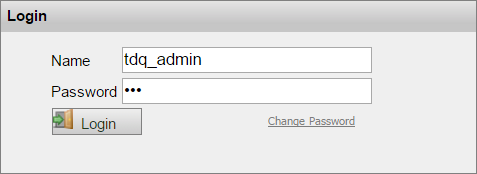Logging in as an administrator
About this task
The Talend Installation and Upgrade Guide will guide you through the steps of installing Talend DQ Portal .
Information noteNote: Make sure that you have correctly configured your IP address before starting the
Portal. For more information, see IP address configuration.
To start Talend DQ Portal web application, do the following:
Procedure
Results
The figure below illustrates the administrator page of the web user interface of Talend DQ Portal.
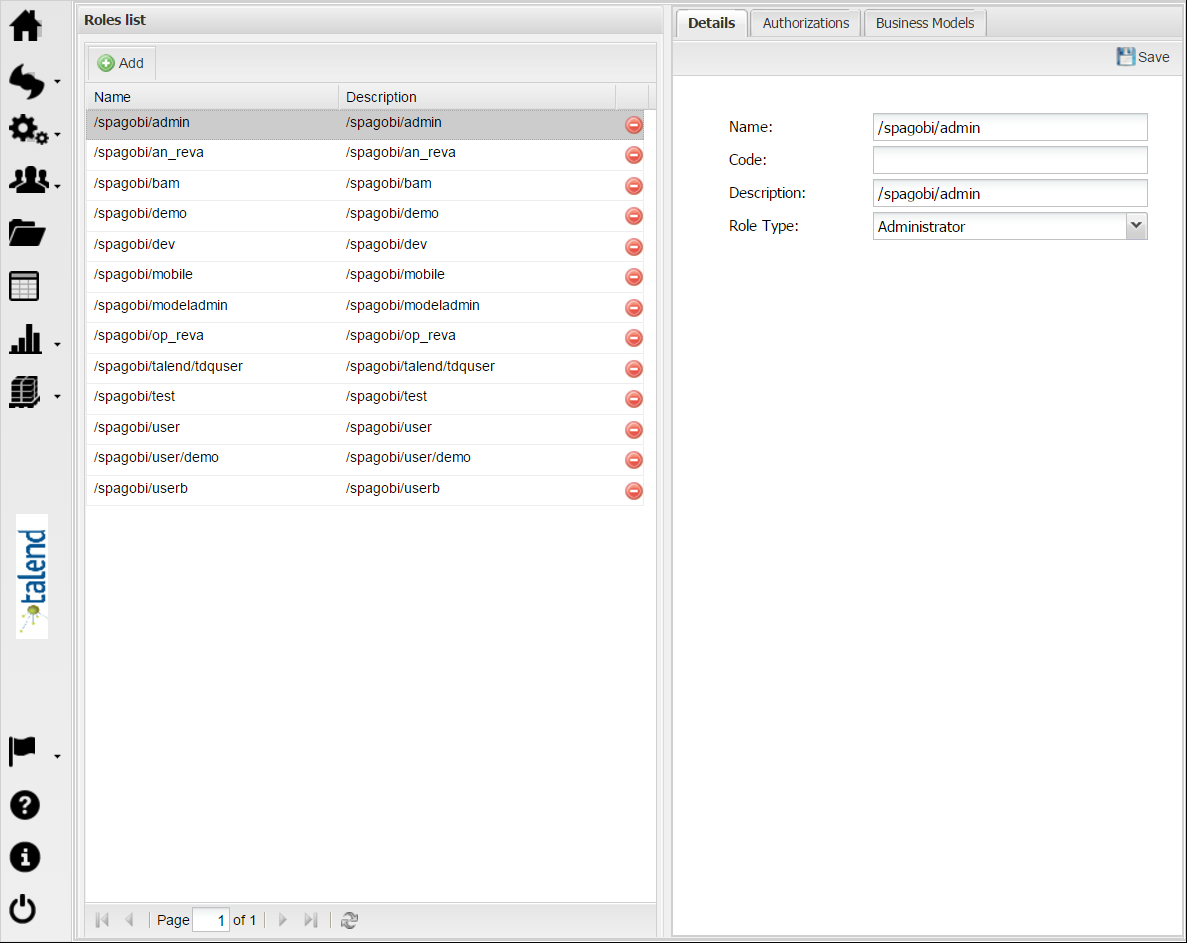
For more information about the menus and options you can see in the administrator page, see the following section.