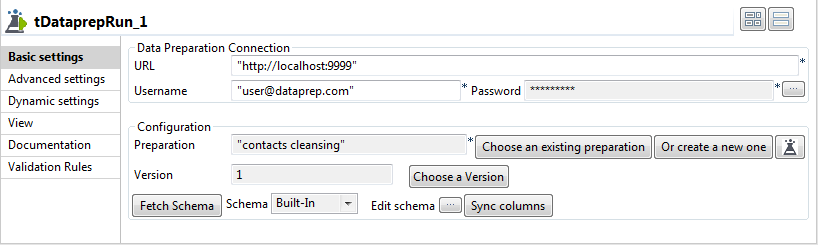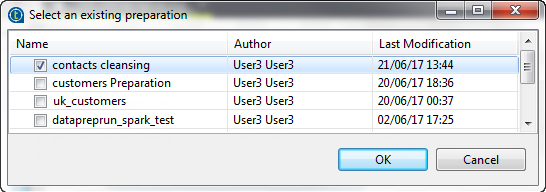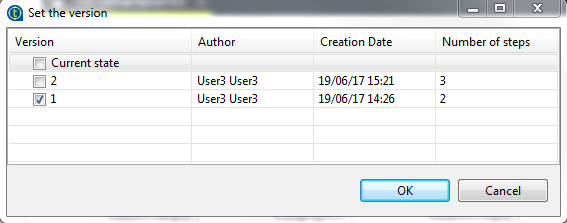Using a version in a Talend Job
Preparation versions can be used in data integration or Big Data Jobs in Talend Studio.
In Talend Studio, the tDataprepRun component allows you to reuse a preparation, or any of its versions, and apply it on data with the same model.
You still have the possibility to use a preparation in its current state, but using a specific version can ensure that it is always the same state of a preparation that is used in your Jobs, even if the preparation is still being worked on, thus providing more consistency.
The following example will illustrate a Job that applies an existing preparation version on a Salesforce input, and outputs it to a Redshift database.
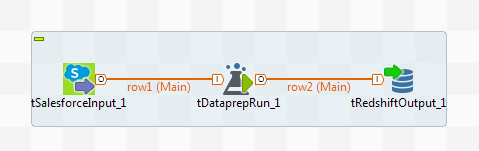
This preparation was made on a dataset containing basic customer information such as names, phone numbers and email addresses. A few steps have been applied to remove formatting errors in the name entries, and to delete invalid values from the phone numbers.
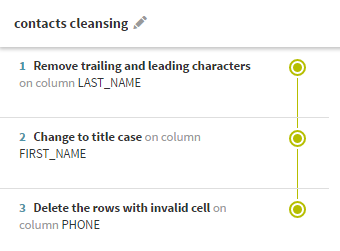
Two versions have been created during the preparation: one after the first two steps, and another one after the third step.
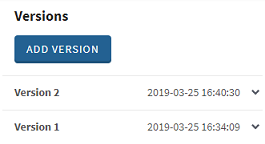
Before you begin
- You have created a preparation with at least one version in Talend Data Preparation. In this case the existing preparation is called contacts cleansing.
- The data imported from salesforce must have the same schema as the dataset used to create the preparation in the first place.
Procedure
Results
All the preparation steps included in the version of the preparation have been applied to your data, directly in the flow of your Job.