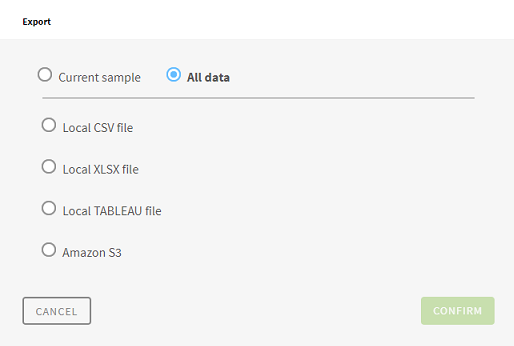Exporting a preparation made on an Azure DLS Gen2 dataset
When you are finished preparing a dataset extracted from Azure DLS Gen2, you may
want to export your data.
Procedure
Results
If you chose to only export the Current sample, your download of the output file directly starts. If you chose All data, the export process is launched in the background. You can check the status of the export, and download your output file in the Export history page. For more information, see The export history page.