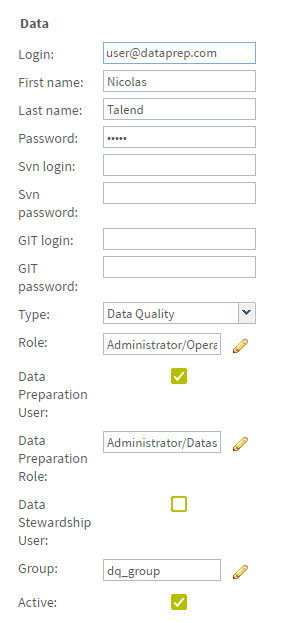Creating a hybrid Data Preparation user
This type of user can work in Talend Data Preparation, as well as the project type selected from the Type list. For example, a hybrid Data Preparation/Data Quality user can be assigned to a Data Quality user group.
Procedure
Results
The hybrid Data Preparation user is created and added to the list of users in the Users page.