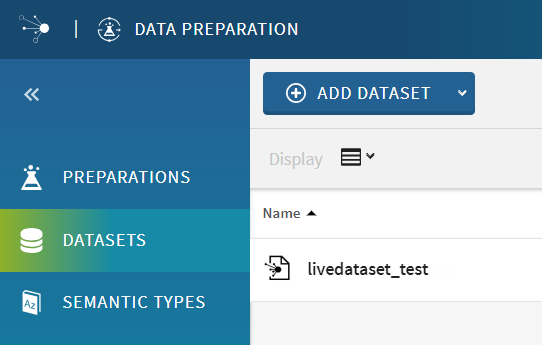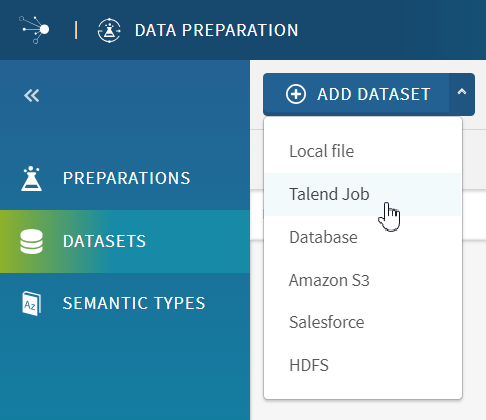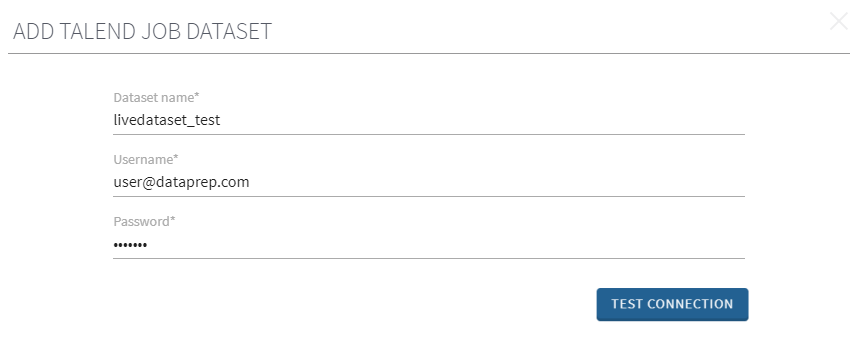Adding a Live Dataset in Talend Data Preparation
After creating the execution task that is ready to run in Talend Administration Center, the data can now be
retrieved in Talend Data Preparation in
the form of a dataset.
Procedure
Results
The data retrieved from the Job execution directly opens in the grid and you can start working on your preparation.
The dataset is added to the list in the Datasets view of the homepage.