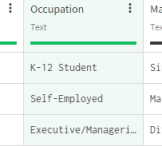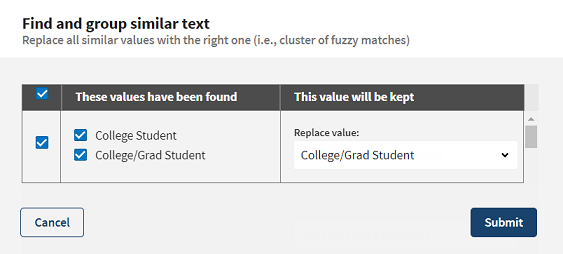Finding and grouping similar content
Finding and grouping similar text can be used to harmonize content with only small variations.
Information noteNote: The Find and group similar text function does not support Asian
characters.
In the customers.xlsx file, there is information about the occupation of your clients. Some of the values are quite similar to each other, for example College/Grad Student and College Student. A way to improve the readability, and thus the quality of your data, would be to regroup some of these values together.
To find and group similar content, proceed as follows: