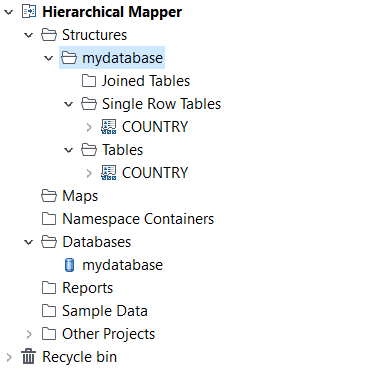Create a connection to a database and import tables as new structures.
Before you begin
You have downloaded the relevant driver for your database.
Procedure
-
In the Data Mapper tab of the Mapping perspective, right-click .
-
Click .
-
Enter a Name and select the Database
type.
-
Enter the required database information.
Example
-
Click the Show More button and click Edit
Classpath at the bottom of the dialog box.
-
Add the driver you downloaded, then click Apply and
Close.
-
Click Test Connection to check that your configuration
is correct, then click Next.
-
Select the tables that you want to import and click
Next.
-
Select the folder in which you want to import the table
structures and click Next, then click
Finish.
Results
Your database tables have been imported
as structures in the selected folder.