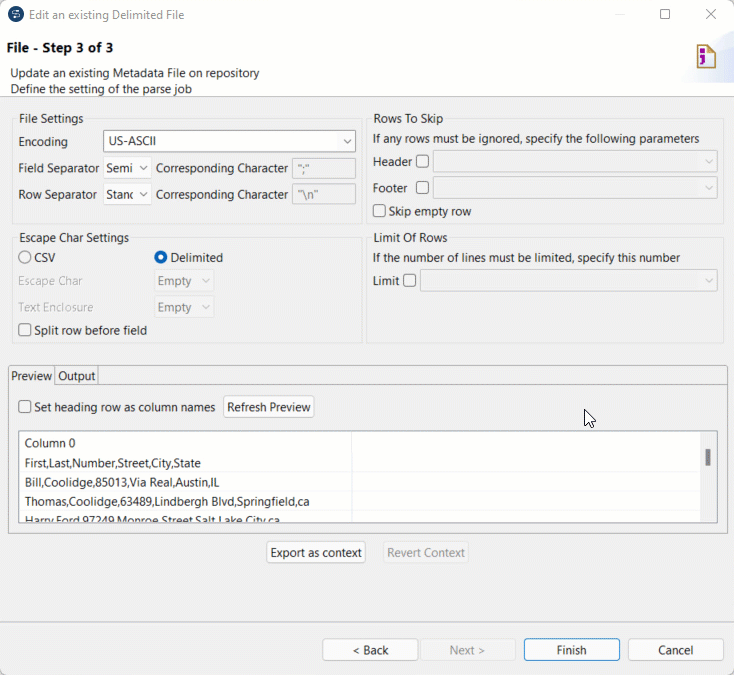Creating a metadata definition allows you to set up reusable information across all of your components.
Before you begin
This tutorial makes use of a .csv file. Download the following
folder and extract the file: customers_unordered.zip.
Procedure
-
In the Repository, expand
Metadata then right-click
File delimited and click
Create file delimited.
-
In the Name field,
enter a name.
Example
Customers
- Optional:
In the Purpose
field, enter a purpose.
Example
Creating reusable metadata thanks to a .csv
file
- Optional:
In the
Description field, enter a description.
Example
Reusable shareable customer metadata
Information noteTip: Enter a Purpose
and Description to stay organized.
-
Click Next.
You are brought to Step 2 in the wizard.
-
Click
Browse and select the file of your choice in the File Explorer.
-
Click Next.
You are brought to
Step 3
in the wizard.
- Optional:
Define the parse settings.
Example
Information noteTip: Under Preview, click
Refresh Preview to check the parsing results.
-
Click Next.
You are brought to
Step 4
in the wizard.
- Optional:
In the Name field,
enter a name.
Example
customersSchema
- Optional:
Update the Schema so it is identical to the structure of the sample file.
Example
Change the Number
Type to String. A postcode number does not serve an arithmetic
function.
-
Click Finish.
Results
In the
Repository, under
Metadata, you can find and use your metadata.