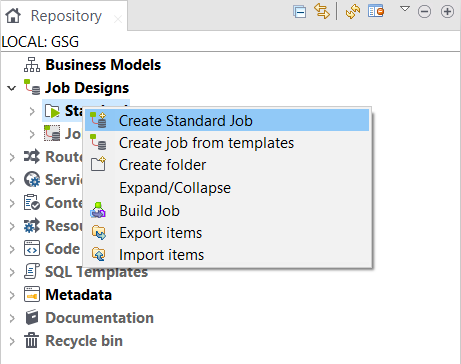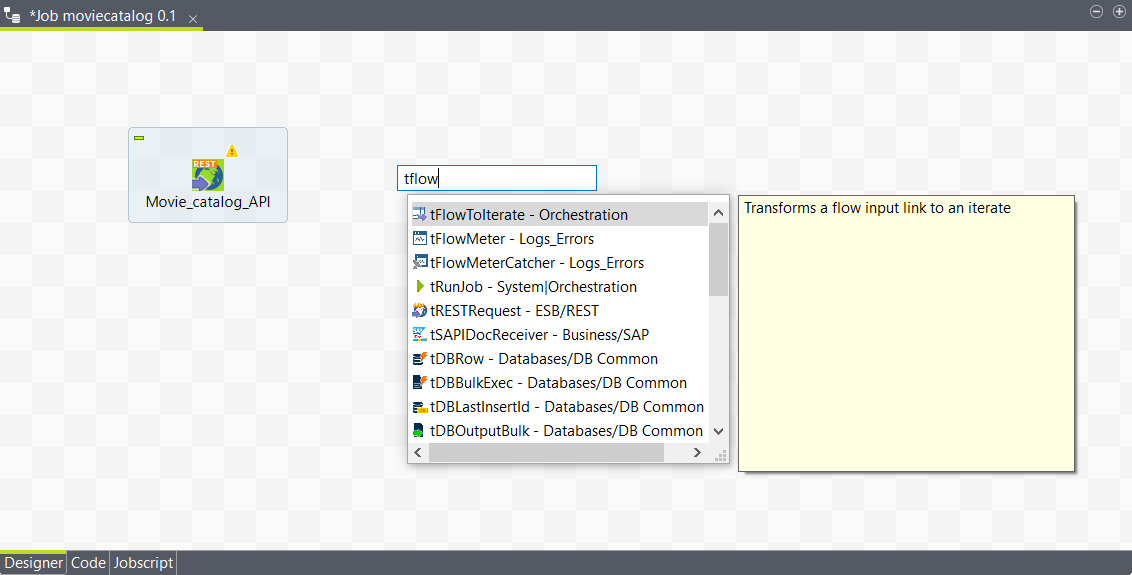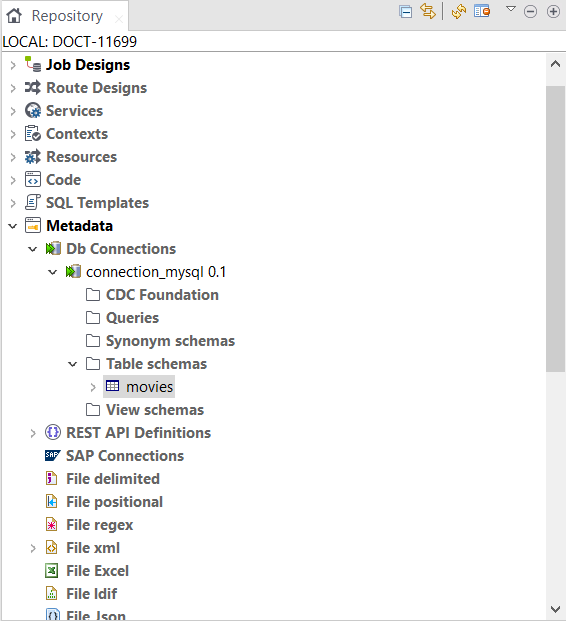Creating the service
Create a data service to implement and test your API.
About this task
In this procedure, you will create a data service that uses the three operations in your API definition to read and write movie data in a database.
Procedure
Results