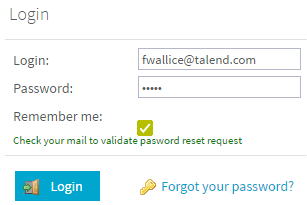Send a new password by email (with an SMTP protocol)
About this task
If you forgot your connection password to Talend Administration Center, you can perform one of the following operations to send an email holding a link to a password resetting form:
- click the Forgot your password? button. To activate this option and display the button, you have to activate an SMTP protocol in the Configuration page of Talend Administration Center. For more information on how to configure the SMTP protocol, see Setting up an SMTP protocol. If this Forgot your password? button does not display even though you activated SMTP, it can mean that this option has not been activated at installation time. In this case, contact your Administrator who will be able to enable it from the configuration.properties file.
- use the resetPassword the MetaServlet application For more information on MetaServlet, see Non-GUI operation in metaServlet.