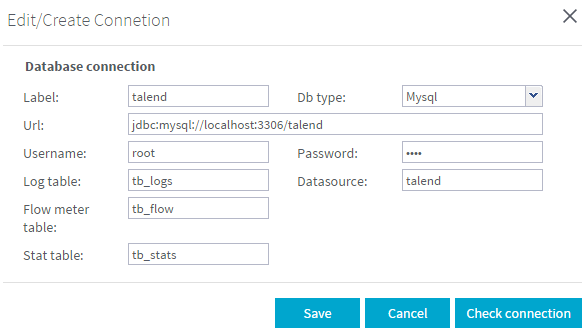Adding a new database connection
Before you begin
To establish a connection to a database in the Monitoring node, you must first put the corresponding .jar file in the Tomcat lib folder, otherwise your database connection can not be initialized. For more information about the databases compatible with Talend Activity Monitoring Console, see Compatible databases on Talend Help Center .
About this task
To add a new database connection to a log table: