Accessing the list of rights and roles
To display the list of rights available to users with a specific role click Rights management in the Menu tree-view.
The list of roles is displayed in the Role panel on the left and the list of associated rights is displayed in the right panel.
For example, the User management right allows you to create, edit or delete users while the User visualization right only gives to a specific role a right to visualize users.
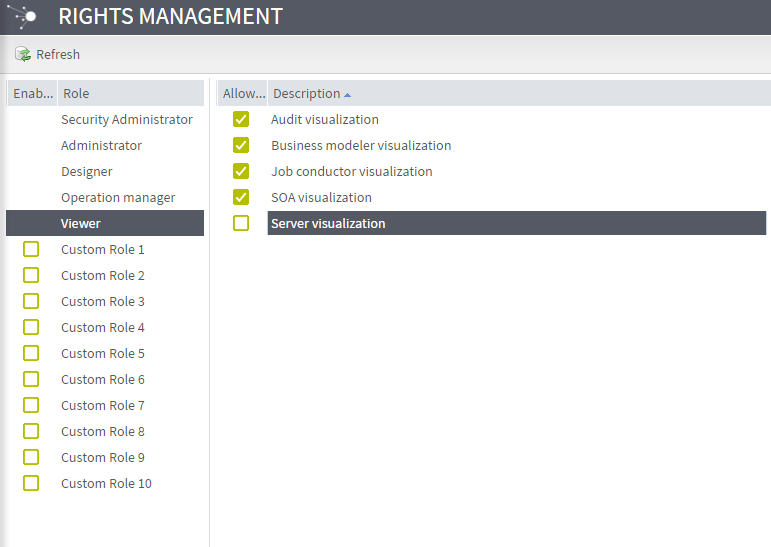
The table below describes what you can do with each right.
| Right | Description |
|---|---|
| Audit log management | View the audit log configuration and display the Logging page. |
| Audit management | Run Audit. |
| Audit visualization | Display the Audit page. |
| CommandLine | View the CommandLine page. |
| Configuration management | Set and edit the Talend Administration Center configuration. |
| Configuration visualization | View the Talend Administration Center configuration. |
| Dashboard SOA | View and manage SOA dashboard. |
| Dashboard management | Manage AMC connection. |
| Dashboard visualization | View the Execution History, Timeline and Activity Monitoring Console. |
| Drools (deprecated) | Access and manage the Drools page (deprecated). |
| ESB Authorization management | Authorize ESB Resources to Roles and Users. |
| ESB Authorization visualization | View the Authorization page. |
| ESB Conductor management | Deploy and run ESB applications on distant servers. |
| ESB Conductor visualization | View execution tasks. |
| ESB Provisioning management | Centralize and distribute feature descriptions and configuration resources throughout Talend Runtimes. |
| ESB Provisioning visualization | View the Provisioning page. |
| ESB Publisher management | Publish Jobs, Routes, and data services to the artifact repository. |
| ESB Publisher visualization | View publishing tasks. |
| ESB Service Activity Monitoring visualization | Visualize events related to requests for services and replies handled through the Service Activity Monitoring agent and server. |
| ESB Service Locator management | Monitor up and down times for a service endpoint, monitor live services and remove unavailable services. |
| ESB Service Locator visualization | View service details. |
| ESB Service Registry management | Create, edit services and policies, and assign polices to services. |
| ESB Service Registry visualization | View services, policies and relations between services and policies. |
| Job Conductor author | Create, update, delete, and duplicate tasks on distant servers. |
| Job Conductor create trigger | Create triggers to schedule tasks and execution plans. |
| Job Conductor execute | Deploy, run tasks and execution plans on distant servers. |
| Job Conductor view | View the Job conductor, Big Data Streaming and Execution Plan page. |
| License management | Set and update license keys. View the License page and License information. |
| Lock management | Remove locks appended on Remote Repository items. |
| Lock visualization | View locks appended on Remote Repository items. |
| Notification management | Create and edit notifications. |
| Project management | Manage projects, branches, project authorization, and run migration check. |
| Project references management | View references established between projects. |
| Project visualization | Access the Project, Project Authorization, Migration Check pages and get project information. |
| SOA management | Manage SOA services. |
| SOA visualization | View the SOA manager page. |
| Security configuration management | Set or edit the security configuration in the Configuration page. |
| Security configuration visualization | View the security configuration. |
| Server management | Create, edit and delete execution and virtual servers. |
| Server visualization | View execution and virtual servers. |
| Software update | View the Software update page and install updates. |
| Studio access | Manage Jobs in Talend Studio. |
| Studio read-only access | Display Jobs in Talend Studio. |
| Tags management | Create or delete Git or SVN (deprecated) tags. |
| User management | Create, update, delete, or import users and manage user groups. |
| User visualization | View the Users and User groups page. |
