The selections tool is an extension of the selections bar. In the selections tool you get an overview of all the dimensions and fields in the app, not only the dimensions that have selections. The selections tool gives a more detailed view of the selected data, so that you can explore the associations in the data even if the dimensions are not used on any sheet.
During analysis, the selections tool is available to the right in the selections bar. Click 9 to open the selections tool.
The selections tool is divided into two sections: SELECTIONS and APP DIMENSIONS. The selections section displays the fields that have active selections. The app dimensions section displays all dimensions without an active selection. Both sections are sorted alphabetically. When Show fields is selected, the section APP DIMENSIONS includes all the fields that have been loaded into the app but which are not used as dimensions.
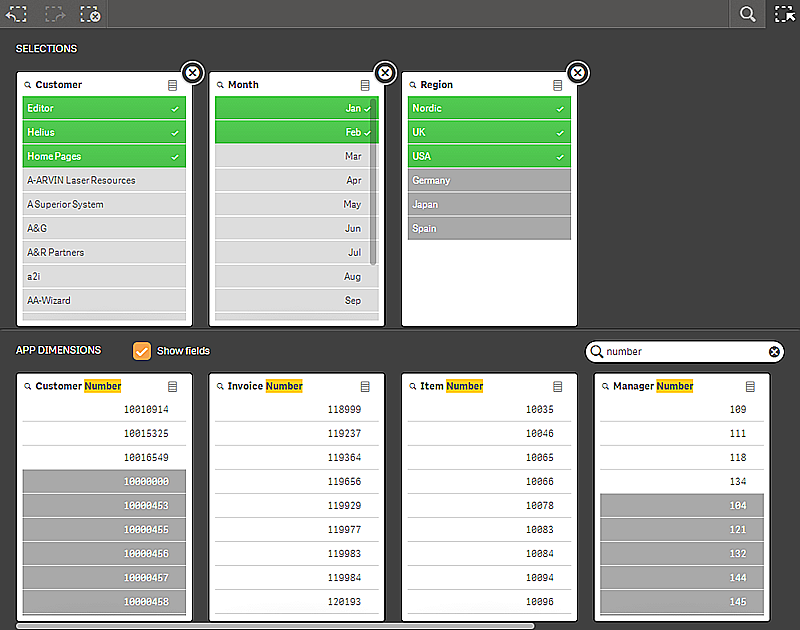
Making and clearing selections
You can make several selections consecutively, but it is not until you confirm the selections that the dimensions will move up to SELECTIONS. You confirm by clicking m or by clicking outside the list, but within the selections tool area. If you click the toolbar you close the selections tool.
In SELECTIONS, you can clear a selection in a field by clicking E. The field is then moved down to the section APP DIMENSIONS.
When you are in the selections tool, you can still use the options in the selections bar (step back, step forward, and clear all selections), and in each dimension you have the usual list options: selection menu, clear selection, cancel selection, confirm selection, and search.
Searching in the section APP DIMENSIONS
The section APP DIMENSIONS has a search box that is useful when you have many dimensions and fields. You search on the titles of the fields and dimensions. Your search string can consist of one or more words, or only a part of word. The search is case insensitive, but only exact string matches are displayed. A search for "numbers" will not display fields with the string "number", but a search for "mbe" will.
