Search results for visualizations show the combinations of matches found across the entire app. The results for visualizations are displayed in a gallery, ranked according to relevance.
To find the visualization you want, scroll through the gallery, or jump to a different page of results by clicking on one of the page indicators under the gallery. Click on the visualization result and you will be taken to the page on which that result was found, and the visualization itself will be highlighted.
The screenshot shows the results of searching for john Vegetables sugar.
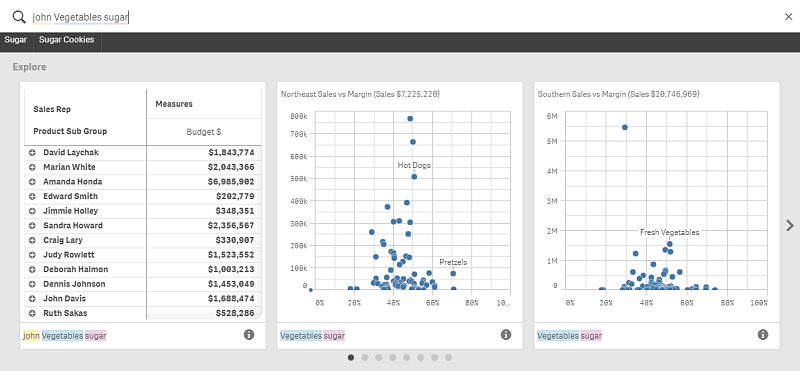
You can clear the search field by clicking ‰ to the right in the search field. Click F to close smart search.
Things to look out for while searching
Please bear in mind that you might encounter some results you consider unexpected:
- Smart search looks in chart expressions, which can include logical exclusions. This could result in false positive hits. For example, a visualization could be made from an expression that excludes a region, for example, NOT Europe. This visualization will be found in the search results for the search term "Europe".
- Only names for objects that are internal to Qlik Sense are included in smart search. Third-party extensions are not included in smart search.
- Although object names in Qlik Sense are included in smart search, this only includes names of objects in English. For example: pie chart is called "piechart", internally, so searching for "pie chart" will not match, but "pie" will return a partial match.
- Measure values are not included in smart search, but dimension values are. This means that for the search term 450, the measure Sum(<cust1>Sales)=450 will not return a match, but CustomerID = 450, will.
