The expression editor is where you create expressions that are used for making calculations based on the data in the app.
You open the Add expression dialog by clicking 3 in the properties panel or while creating dimensions or measures.
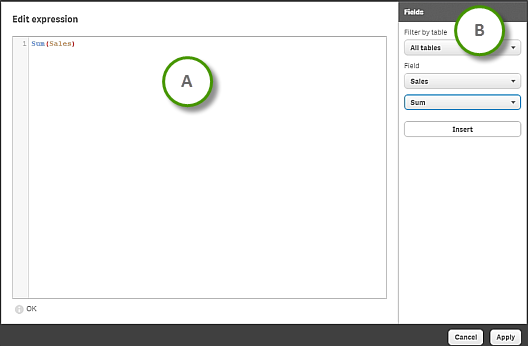
| A |
In the expression editor, you enter the expression by typing. When you type the name of a function in the expression, a tooltip appears that provides information to help you enter the function correctly, including argument names and qualifiers. Information noteThe tooltip for some chart functions shows the ALL qualifier. It is recommended that you do not use the ALL qualifier. Instead, use the set expression {1}.
|
|
| B |
By selecting a field from a specific table and a common aggregation function, you can generate some common expressions to be inserted into the expression editor. |
Information noteDirect Discovery fields are listed without special indication in the fields list in the expression editor. See Accessing large data sets with Direct Discovery.
